If several persons need to use EasySignup for managing events, you must each have your own individual user access. That way you have control of who has access to which data.
Note: It is only users with the user role "Administrator" who can add new users.
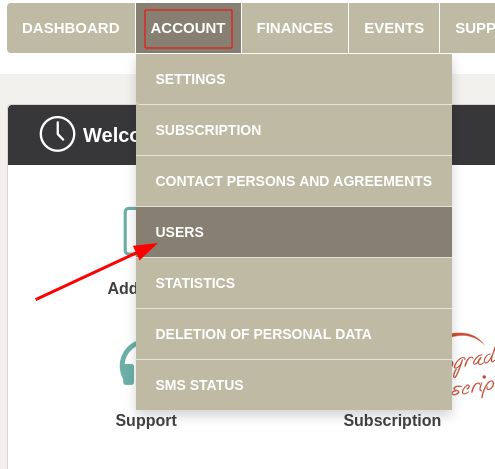
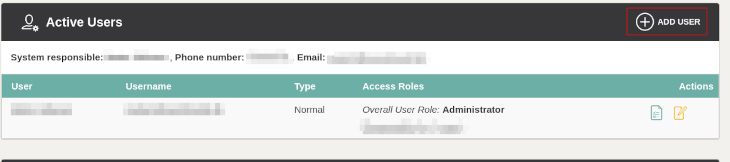
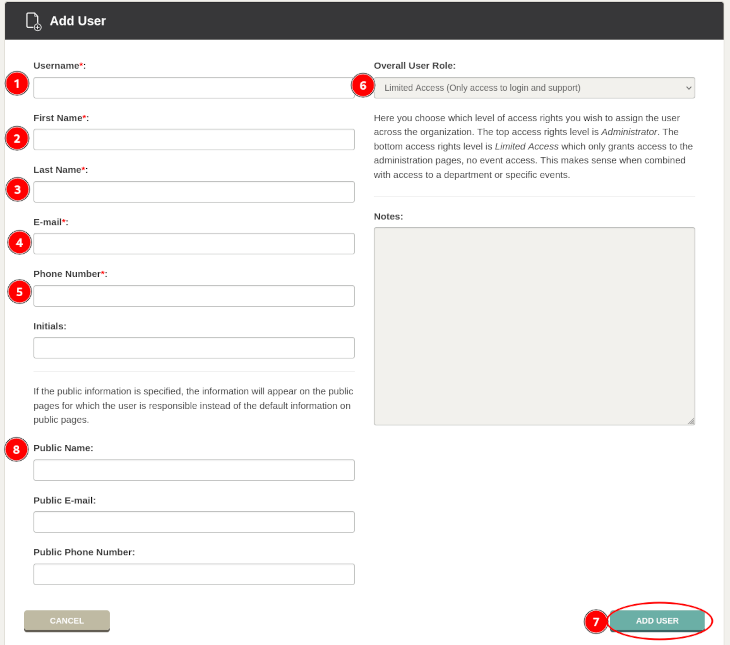
You can read more about the different user roles here.
If the user should not be able to see all data on the account, but only for specific events, you must create a department end only give the user access to this department.
Se how to create a department and give a user access to the department in this guide.
We've made a series of videos showing you how to use EasySignup.
Watch introductory videosWhether you are a participant or an organizer, some of the questions you might have about the IT-system are answered here.
Read the answers
Mette Jellesen and Jacob Thomsen
Support and Communication





