If you want to manage which users can see which events, you can use "Departments". By dividing you events in departments, you can ensure, that a user in EasySignup can only see the events in this department.
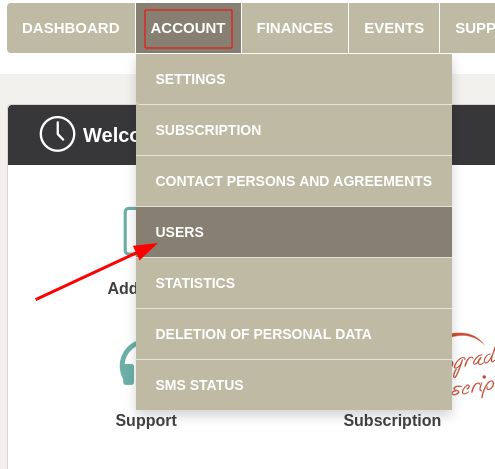

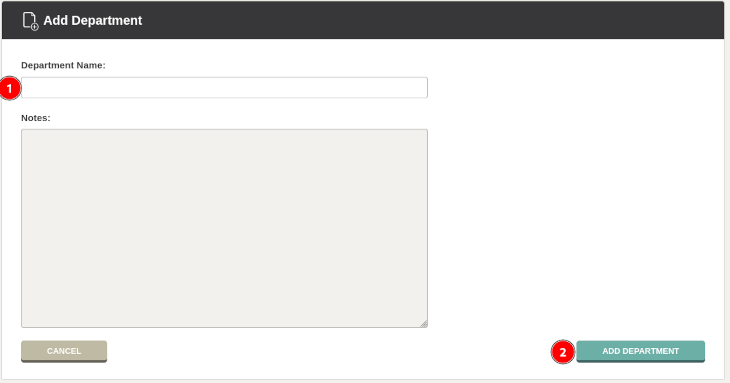
Now you can assign a user a user role in the department.

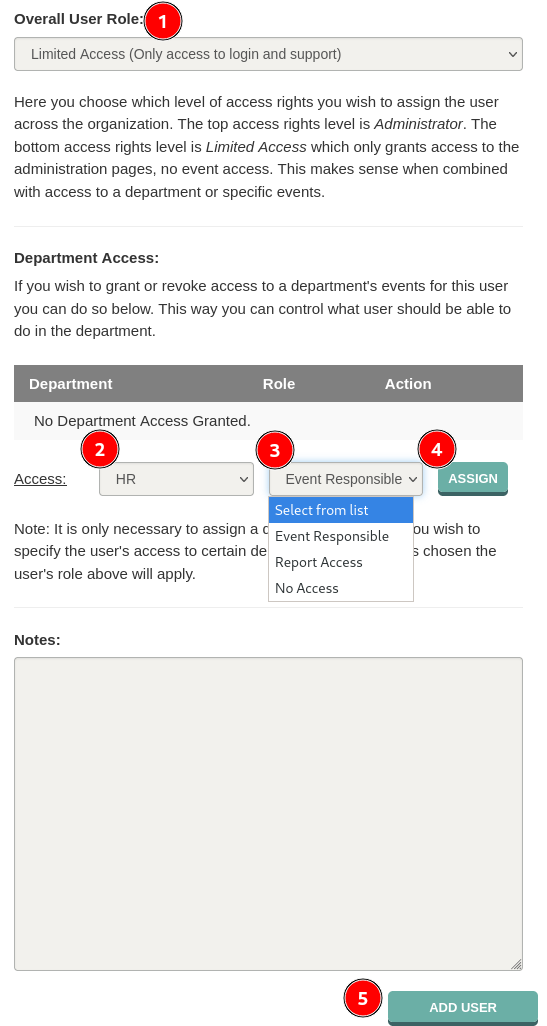
If the event, for which the user needs access, is already created, remember to add the event to the department. You do so by editing the event and staying in the tab "Basic", where you can choose which department the event should be a part of.
We've made a series of videos showing you how to use EasySignup.
Watch introductory videosWhether you are a participant or an organizer, some of the questions you might have about the IT-system are answered here.
Read the answers
Mette Jellesen and Jacob Thomsen
Support and Communication





