If you need to cancel all or part of a registration and possibly refund money if the attendee has paid, you can do it easily and quickly in EasySignup.
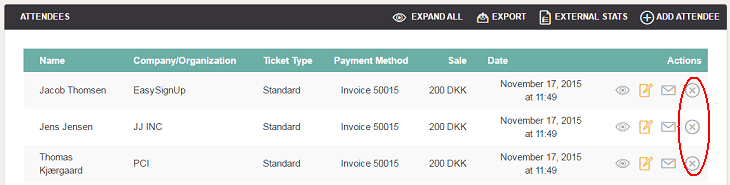
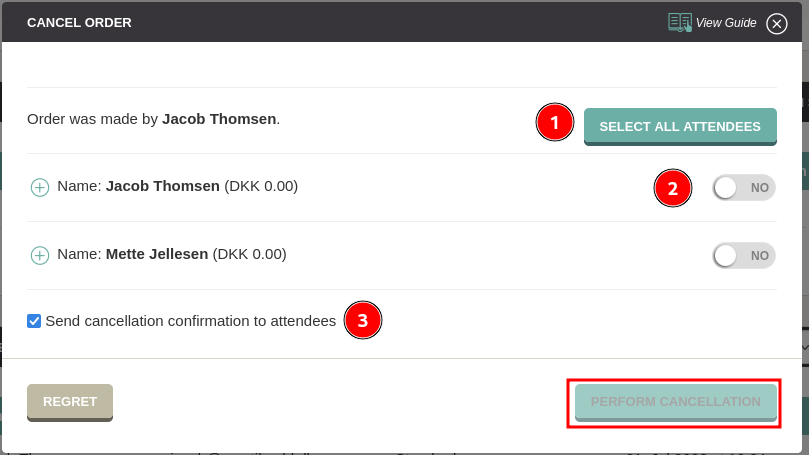
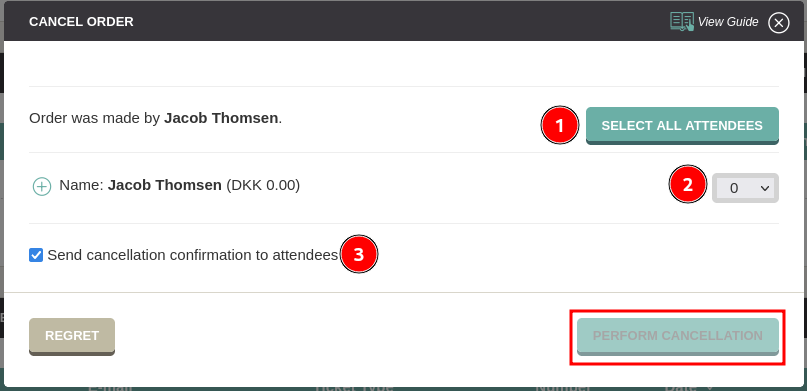
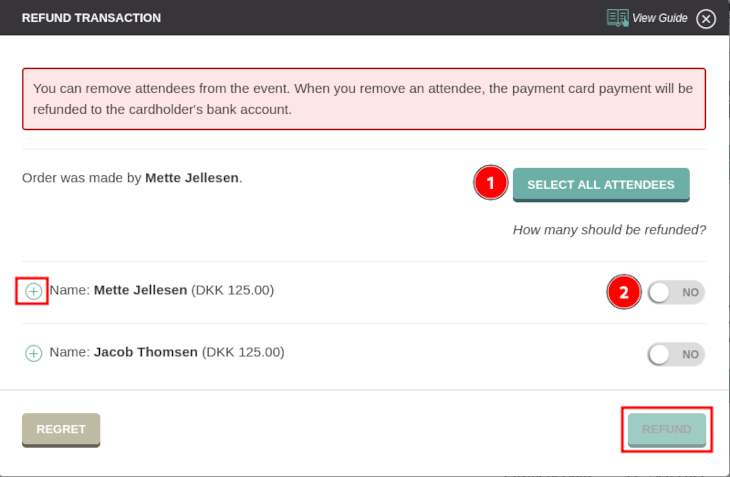
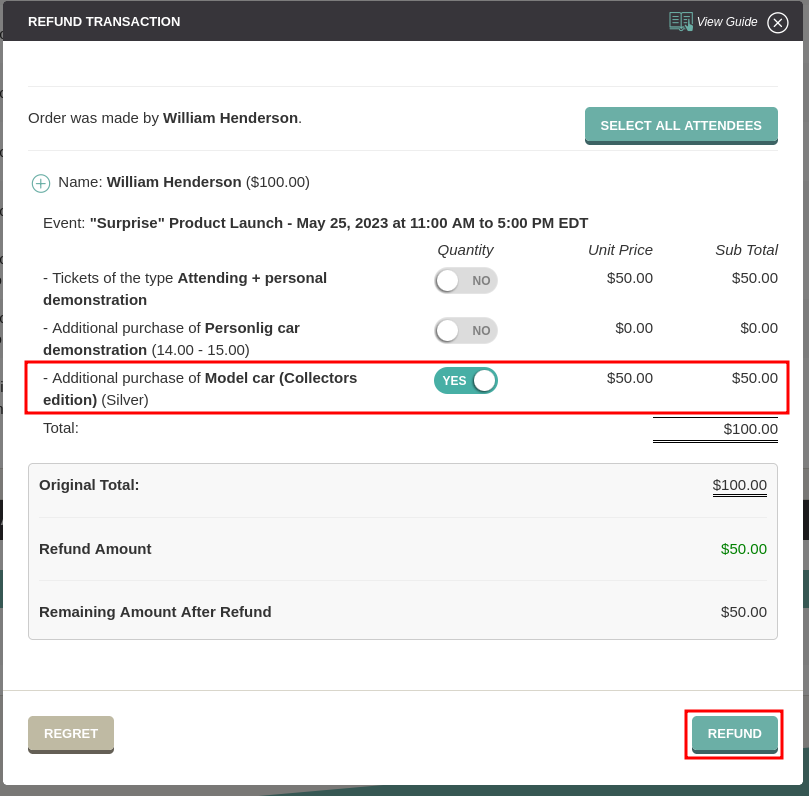
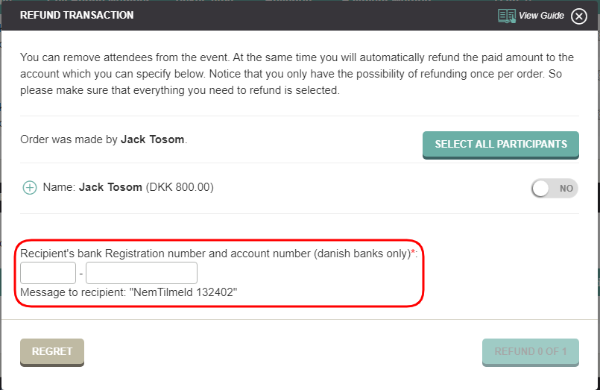
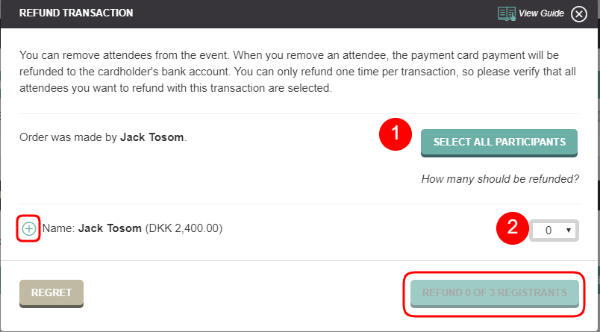
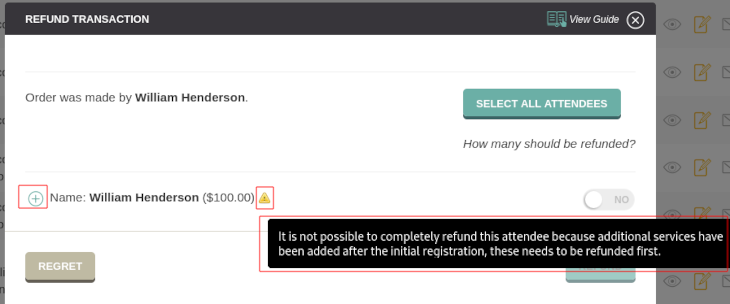
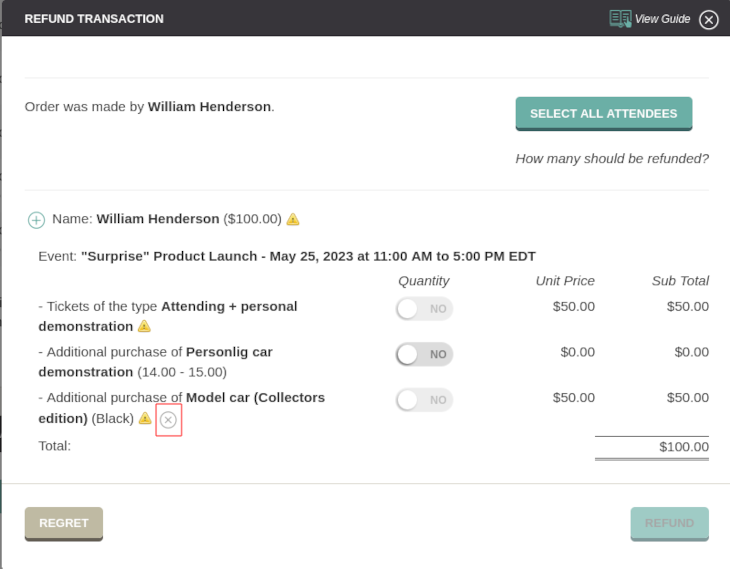
We've made a series of videos showing you how to use EasySignup.
Watch introductory videosWhether you are a participant or an organizer, some of the questions you might have about the IT-system are answered here.
Read the answers
Mette Jellesen and Jacob Thomsen
Support and Communication





