If you want to have a logo on e-mails, invoices, name badges, and when sharing events on social media, you have the option to upload one or more logos.
Please note that this requires that you are logged in with the user role "Administrator" or "Financially Responsible". You can read about the different user roles here.
Uploading a logo
If you want to upload a logo to your EasySignUp account, do the following:

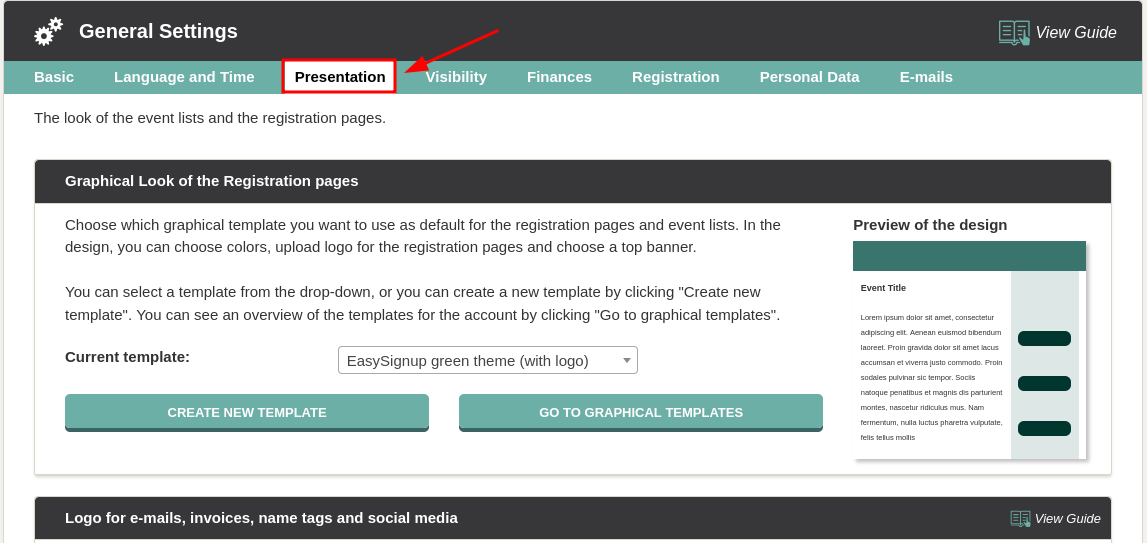
Upload one logo file to 4 locations
You will upload your logo to 4 different places; e-mails, invoices, name badges and when sharing on social media by doing the following:

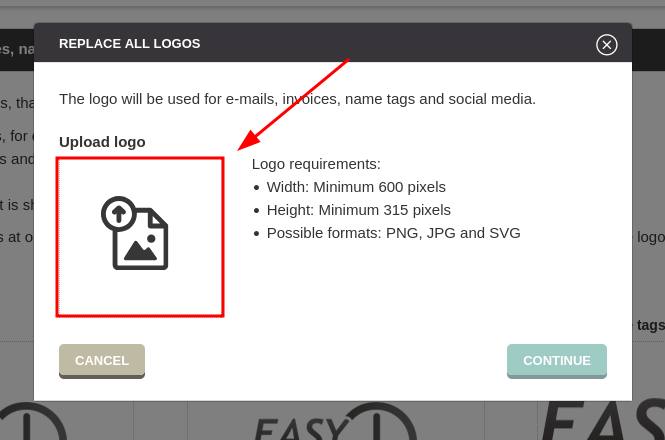

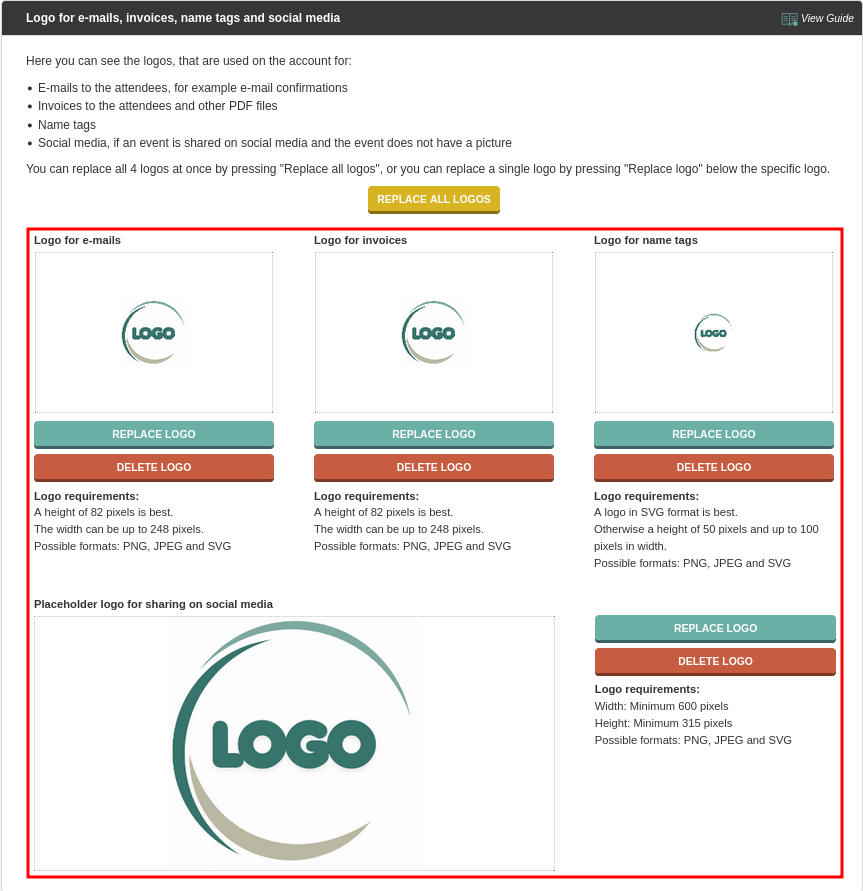
Logo file requirements when uploading only one logo file
To achieve the best result, it is important that you upload a logo that meets the following requirements:
Width: Minimum 248 pixels
Height: Minimum 82 pixels
Available formats: PNG, JPG and SVG
Replace a single logo file
You can upload a different logo for each location. For example, you may want to display the logo with a different background when sharing your events on social media.
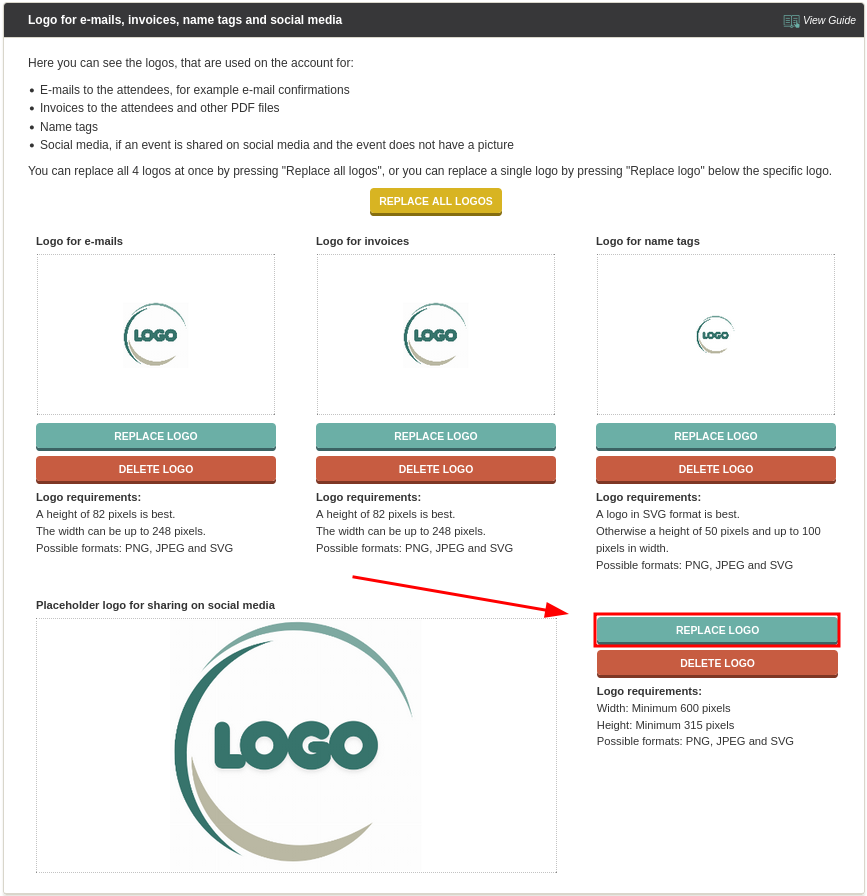
A logo with a differenct background has now been uploaded for when sharing events on social media: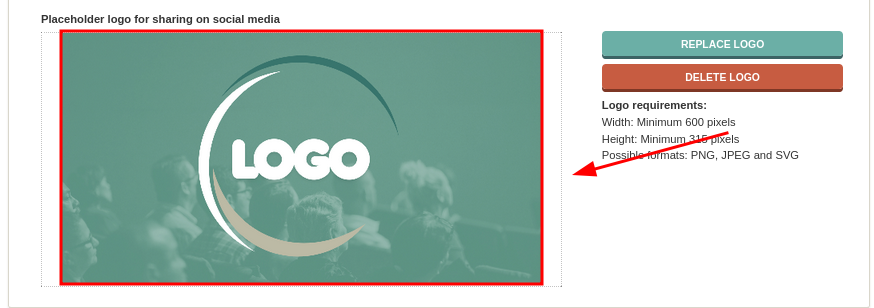
Individual logo size requirements when uploading multiple logos
Available formats: PNG, JPEG and SVG
E-mails: It is best with a height of 82 pixels. The width can be up to 248 pixels.
Invoices: It is best with a height of 82 pixels. The width can be up to 248 pixels.
Name badges: It is best to use a logo in SVG format. Otherwise, you should go for a height of 50 pixels and up to 100 pixels in width.
Backup logo for social media: The width must be at least 600 pixels and the height must be at least 315 pixels. The backup logo is used automatically if there is no image in the event description or if the image in the event description is too small.
Replacing the individual image files also allows you to change the logo on name badges for special occasions, such as the annual conference or christmas party.
How to see how your new logo in e-mails and on name badges
If you would like to see an example of how your logo will look in the confirmation e-mail, you can follow this guide.
If you would like to see how your logo looks when used on name badges, please follow this guide.
Display your logo at the top of your EasySignup front page and sign-up pages
You can also display your logo at the top of your front page and sign-up pages. You can do this by creating a graphical template where you can upload your logo. See how to create a graphical template here.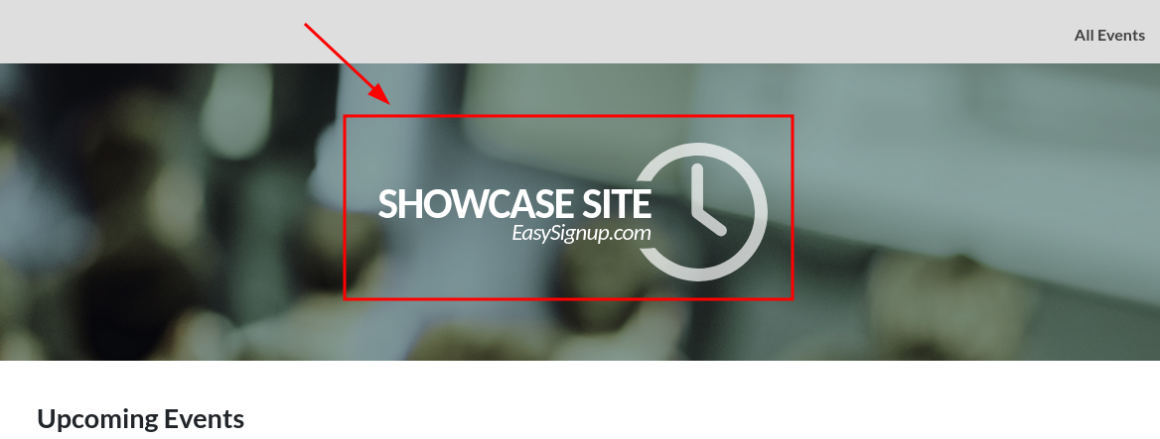
We've made a series of videos showing you how to use EasySignup.
Watch introductory videosWhether you are a participant or an organizer, some of the questions you might have about the IT-system are answered here.
Read the answers
Mette Jellesen and Jacob Thomsen
Support and Communication





