If several persons need to use EasySignup for managing events, the registration system gives you a number of benefits. A license for EasySignup includes 3 user accesses. Sponsored accounts have 20 user accesses included.
You can see user accesses as a number of chairs that can be used at the same time by persons who need access to the registration system.
If you have 3 user accesses, 3 different people can have access to the registration system at the same time.
A chair or a user access may well be occupied by different people over a period of time. Olivia can use the chair in the summer, and Justin can use the chair in the winter. They just can not use it at the same time.
An employee may be on leave. Then you can deactivate the person's user access. Then the chair becomes available to someone else. It could be the substitute who then uses the chair until the person on leave returns.
The advantages of additional user access are among others:
How to use "departments"
By default, users with rights to view and edit events can view all created events.
This is not always desirable - both for internal work reasons and regarding GDPR.
If you need to group which events users can see and work with, you can use departments. Then you can only see and work with events you are responsible for or which are part of the department you have access to.
In practical terms, the user must have "Limited Access" overall and rights in the department. See example of the picture below.
When you group events into departments, it only affects which events a user can see and work with in the administration.
The lists of events where attendees register will not be affected by the division into departments.
Which access rights can a person have?
Users must be assigned access rights in order to access EasySignup. The set of access rights are hierarchical, i.e. users on one level have the same rights as users on lower levels.
Access rights can be assigned overall and in certain departments in order to group users and events. Access rights may differ overall and in departsments respectively.
You cannot be "administrator" or "financially responsible" in a single department, as these rights work across departments. 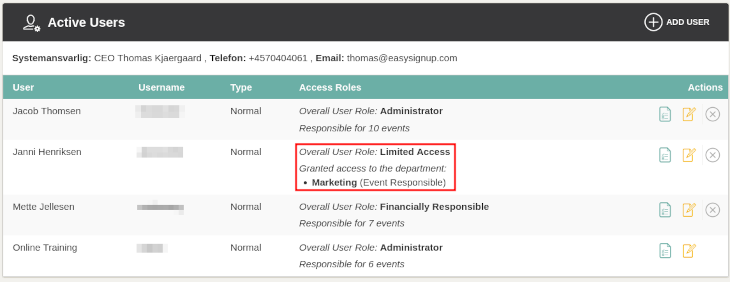
The access rights are described below.
Administrator
Administrators have total access to EasySignup. Only admins can assign access rights and edit other users.
Financially Responsible
A financially responsible user has access to everything in the system except the user administration. The financially responsible can make subscription changes, see all transactions and request payouts. The user can be restricted from creating and editing events in one or more departments by adding the access right "Limited Access" on department level.
Event Responsible
An event responsible has access to create and edit all events. The user can be restricted from creating and editing events in one or more departments by adding the role "Limited Access" on department level.
Report Access
This is a "read-only" access right. Users can access the event report pages, download attendee lists and export attendee data. Users can't edit or create events. This is useful if events are managed from company's headquarters but held locally. Then local offices can download attendee lists and name badges.
You do not have to pay for users with this access. Contact us if you need to create report access users. Then we will help you.
Event Creator
This access right is the opposite of "Report Access". It allows the user to create and edit events - but not see the event's report page, where you can see attendees and access different features.
In practice, the idea is that this user creates the event and tests whether it is properly set up. When the registration starts, the user himself or someone else must edit the event and change the responsible user to the person who should be able to see the report page of the event
Limited Access
A user with limited access can log in and access the support area. The user can be assigned access to specific events - either through access on department level or by being made responsible for individual events.
Multiple users and GDPR
When you use EasySignup, you are data responsible for the personal data that attendees enter when they register for your events.
Data Protection authorities emphasizes that only persons with a work-related need may have access to personal data.
Therefore, it is very important that each person has their own personal username and password. It is difficult to document who has access to data about attendees in EasySignup if you share usernames between several persons. When each person has their own personal username, you can document who has access to data.
Furthermore, you must continuously ensure that there are no persons (users) who have access to personal data that they do not need.
Here can departments also help you. Data Protection authorities also emphasizes that you must not have unnecessary access to data. When you create departments in EasySignup, you can control which events users can see. This will ensure that the user does not have unnecessary access to data.
How to buy additional user access
You can buy additional user access under Account->Users in the top dashboard. Only administrators can buy additional user access.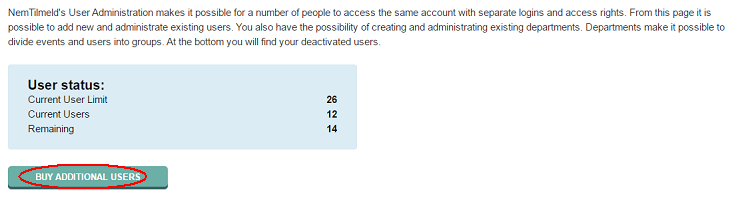
You can also see a user overview and edit users if you have admin access. Edit a user by clicking on the edit icon.
Here you can edit the user's information, change access in general or in one or more departments and see when the user last logged in.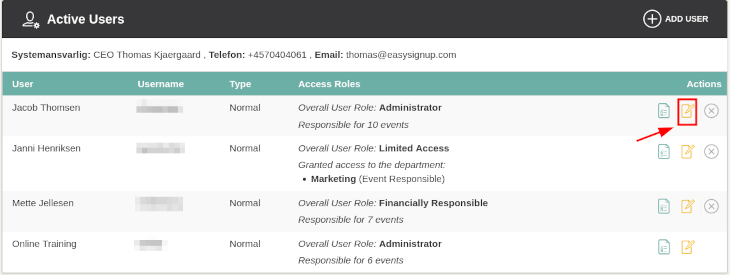
We've made a series of videos showing you how to use EasySignup.
Watch introductory videosWhether you are a participant or an organizer, some of the questions you might have about the IT-system are answered here.
Read the answers
Mette Jellesen and Jacob Thomsen
Support and Communication





