When you charge attendee fees using EasySignup, you have the option to supplement payment by card with your own payments methods.
An example could be that you wish to offer attendees the possibility of chosing invoice payment.
NOTE: It is important to emphasize that payments are made to your own bank account if you create your own payment methods.
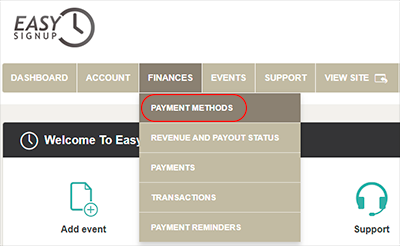 thods
thods 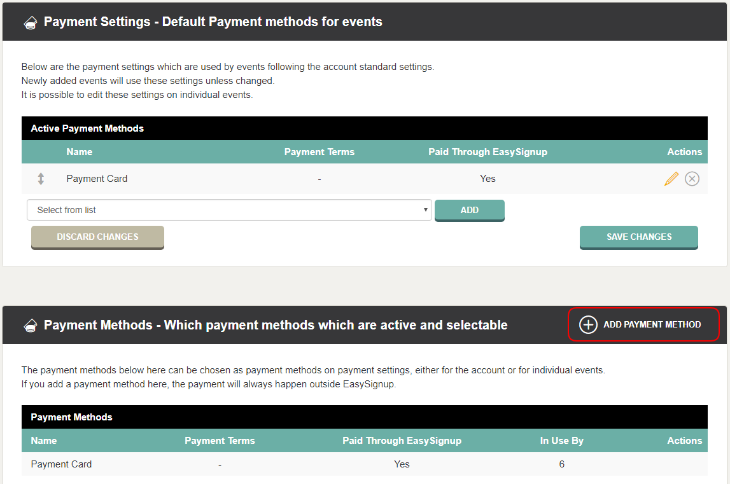
Note: The text must contain the merge field [invoice_number]. We recommend that this is a part of the message that the attendee must write on transfer. This will help you match the payment to the registration.
In this example, it is payment by invoice. Please make sure to insert the payment information that makes sense for the specific payment method.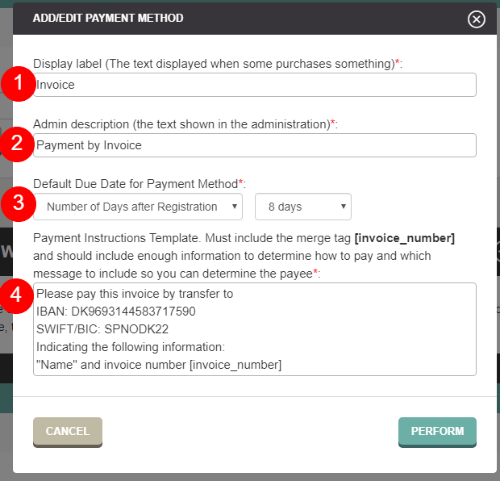
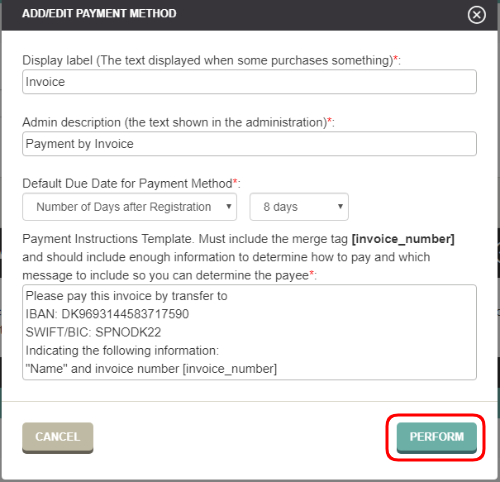
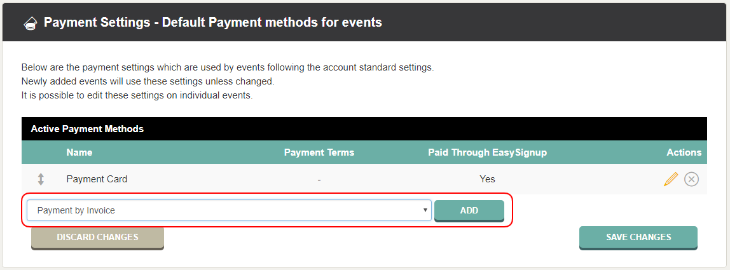
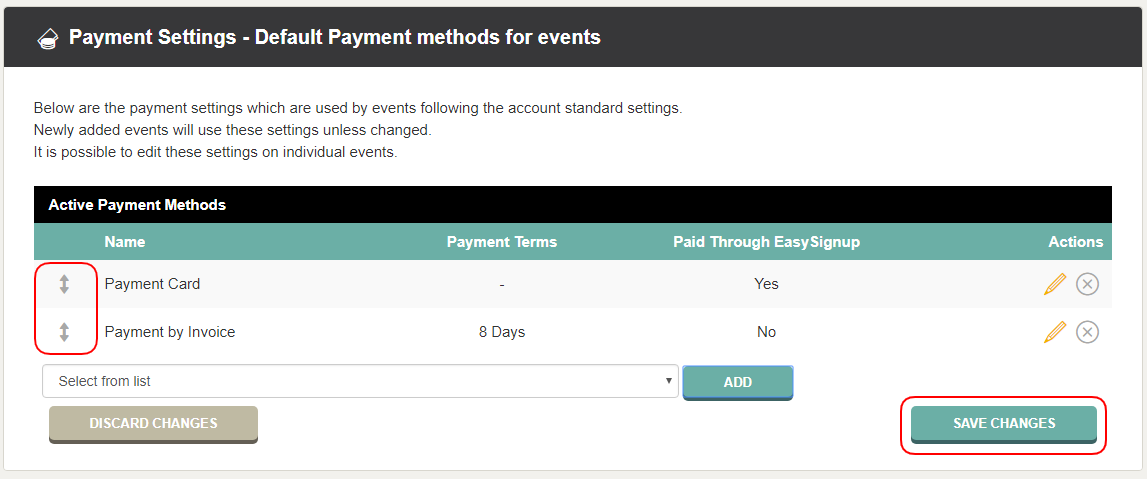
If you only need to use the payment method at individual events, you need to edit these and add the payment method. See how to in this guide.
See an example of the invoice here.
We've made a series of videos showing you how to use EasySignup.
Watch introductory videosWhether you are a participant or an organizer, some of the questions you might have about the IT-system are answered here.
Read the answers
Mette Jellesen and Jacob Thomsen
Support and Communication





