You can choose whether start date, end date, registration deadline and location are displayed on the registration page and in confirmation e-mails.
It can be useful on webinars without a physical location. It can also be used on events that are held over several days. Here you will then write the different start and end times in the event description.
This guide shows you how to change this setting for a single event if it has to differ from the default applying to all events. See how to set the default here.
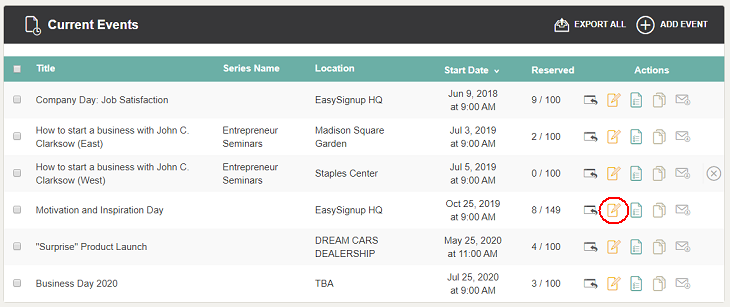
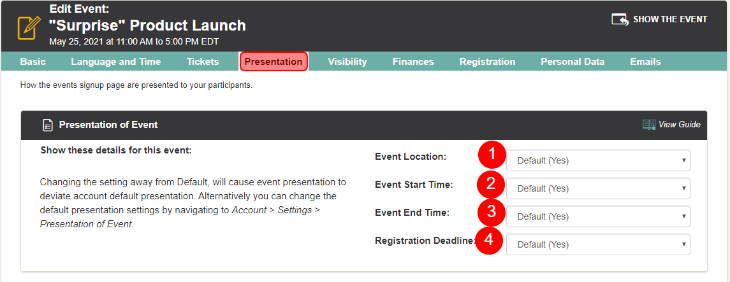

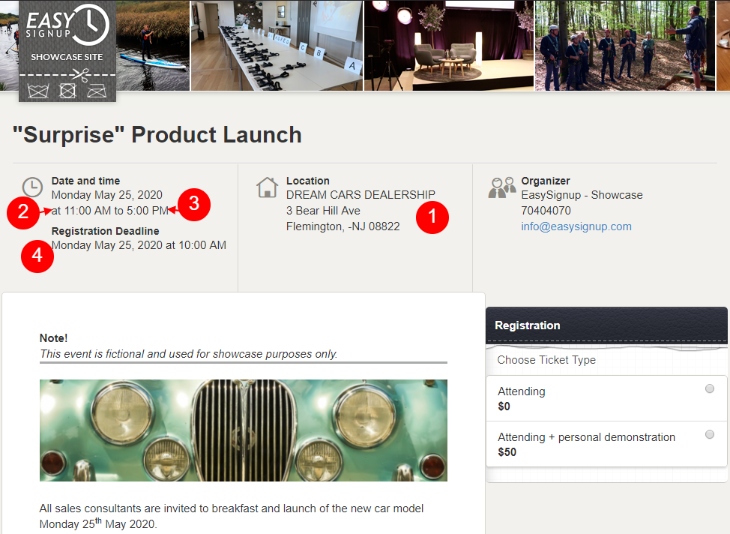
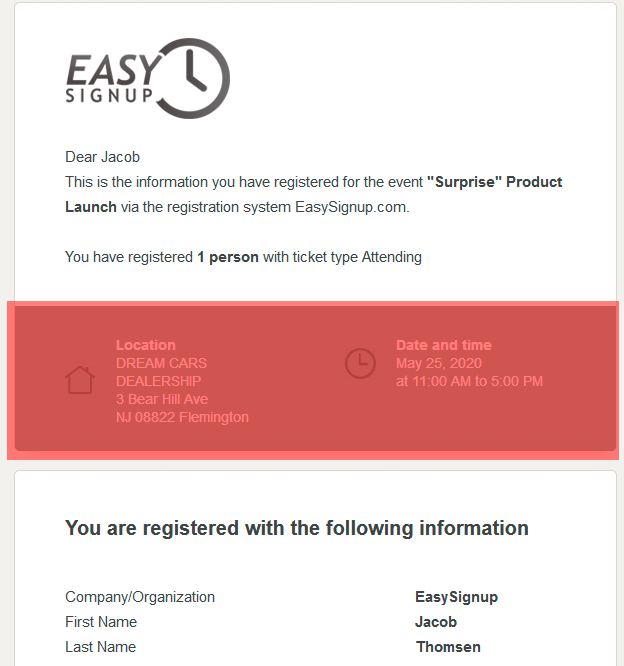
We've made a series of videos showing you how to use EasySignup.
Watch introductory videosWhether you are a participant or an organizer, some of the questions you might have about the IT-system are answered here.
Read the answers
Mette Jellesen and Jacob Thomsen
Support and Communication





