When charging attendee fees with EasySignup, you can set up the system to only allow users to make payouts to specific bank accounts.
It may make sense if you are many users and you want to ensure that revenue from events does not end up in the wrong places.
In addition, it becomes easier when you request a payout because the bank account details are saved in the system. Then you don't have to enter them every time with the risk of typing errors.
NOTE: Only admin users can lock payouts to specific bank accounts and remove the lock again.
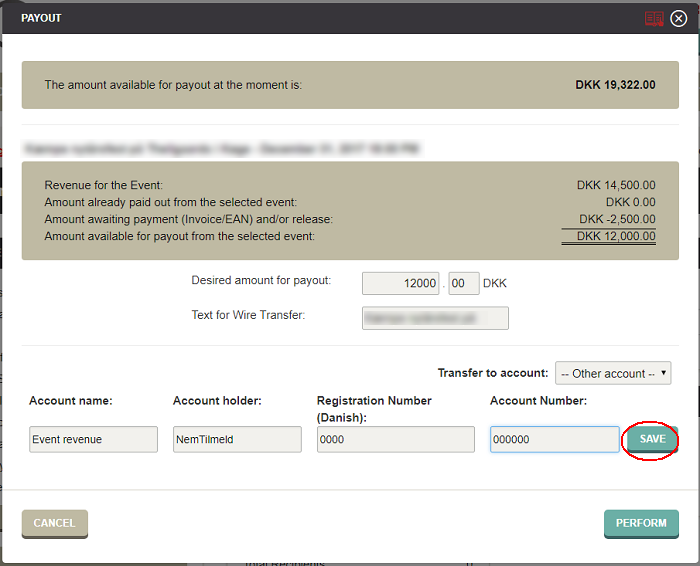
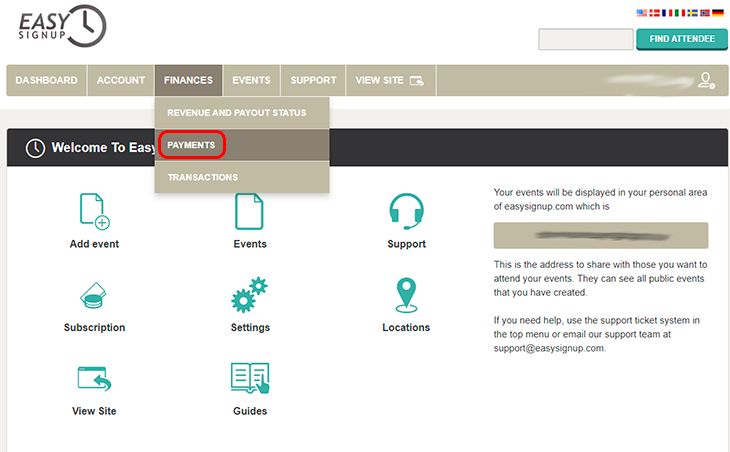
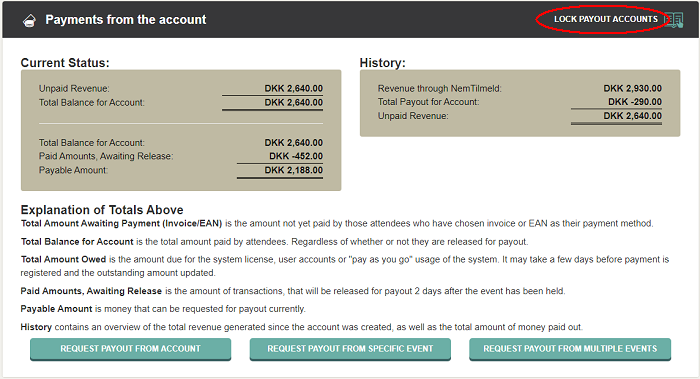
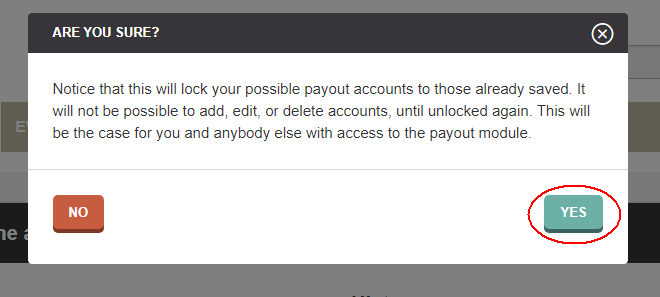
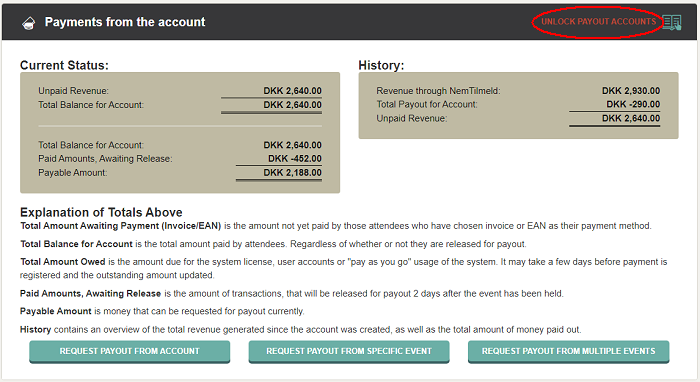
We've made a series of videos showing you how to use EasySignup.
Watch introductory videosWhether you are a participant or an organizer, some of the questions you might have about the IT-system are answered here.
Read the answers
Mette Jellesen and Jacob Thomsen
Support and Communication





