Want to give someone a free ticket or have someone paid offline? You can add attendees manually to make sure they are included in your event data and communication. You can even send a confirmation e-mail after adding them.
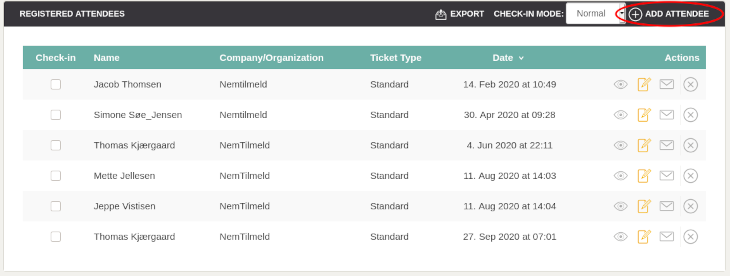
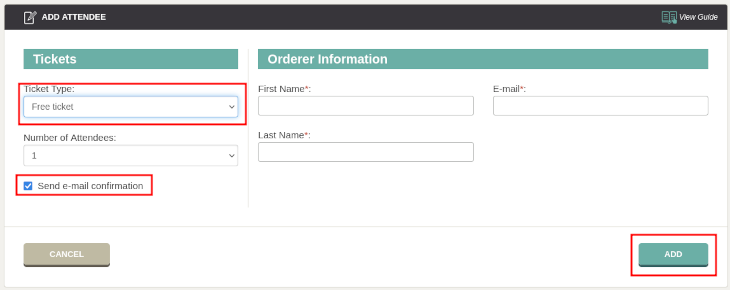
Note: It is not possible to pay by credit card, when you add an attendee manually. However, you can choose invoice or EAN on behalf of the attendee if these payment methods are activated. If there are additional services (free only), you can choose these subsequently by editing the attendee.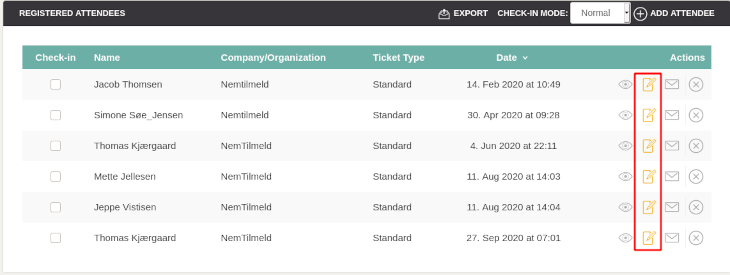
We've made a series of videos showing you how to use EasySignup.
Watch introductory videosWhether you are a participant or an organizer, some of the questions you might have about the IT-system are answered here.
Read the answers
Mette Jellesen and Jacob Thomsen
Support and Communication





