You can add an image that will be displayed alongside the event on the front page. It helps to describe the event and provide a better user-experience when visiting the front page of your EasySignup-account.

You can add or change the front page image by editing your event.
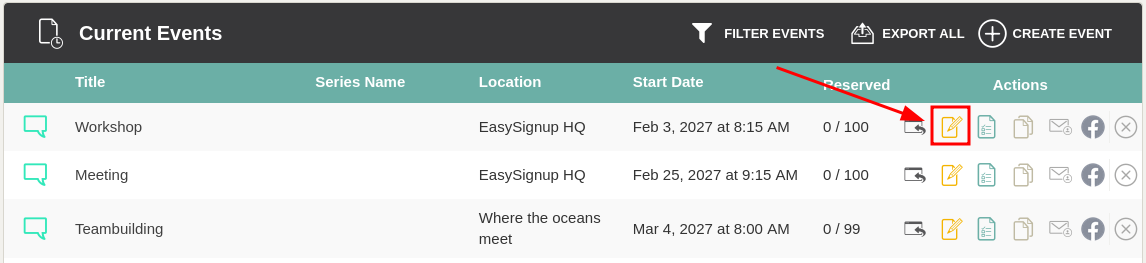

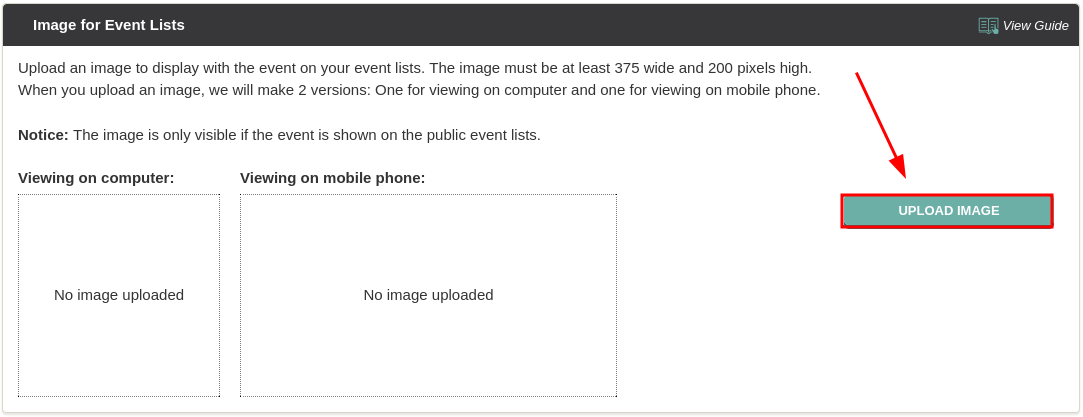
After you have selected your image, you can see how it looks on a computer and on a mobile phone. If you are not happy with how your image looks in one or both versions, you have the option to replace it with another image by clicking the "Replace image" buttons. 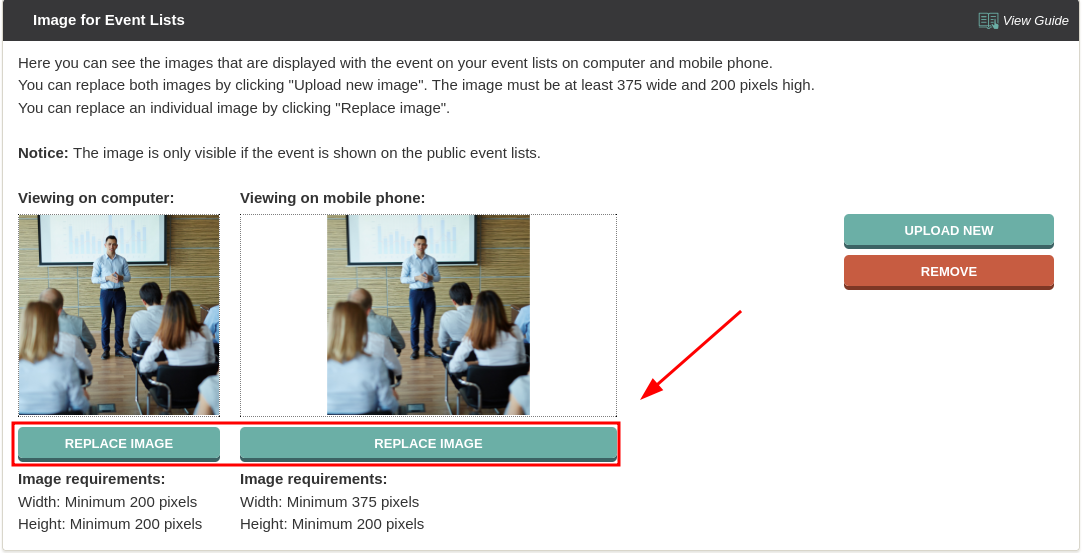

We've made a series of videos showing you how to use EasySignup.
Watch introductory videosWhether you are a participant or an organizer, some of the questions you might have about the IT-system are answered here.
Read the answers
Mette Jellesen and Jacob Thomsen
Support and Communication





