You can enable waiting list for your events. Hence, people can register even though the event is fully booked. In case of cancellations, you can offer people on the waiting list the vacant spots.
The waiting list is also a good indicator telling the organizer which events are the most popular.
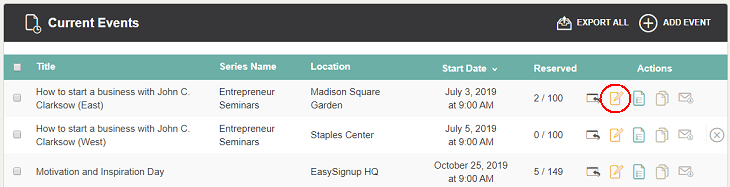
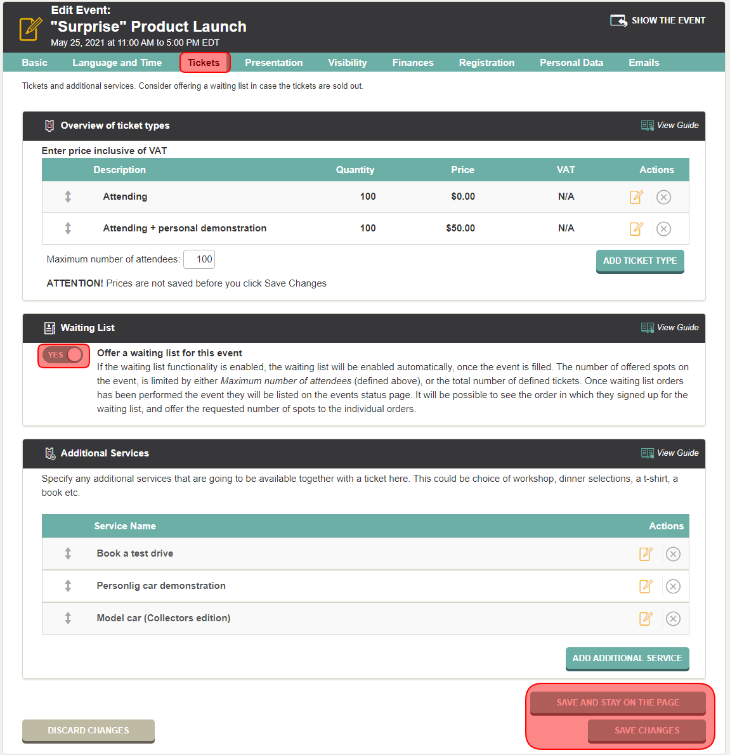
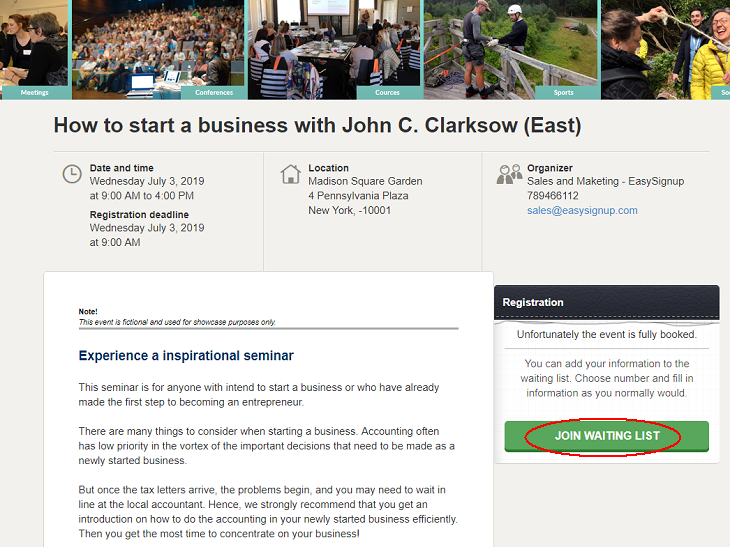
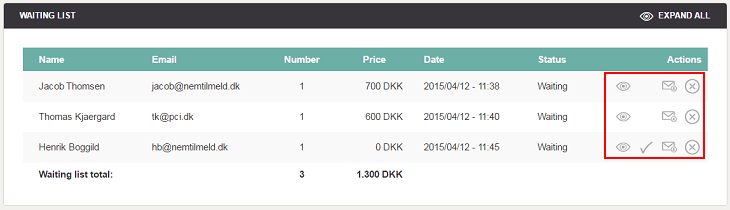
You can reopen registration in the case where the waiting list is empty, but the event isn't fully booked yet. Then people can register without joining the waiting list.
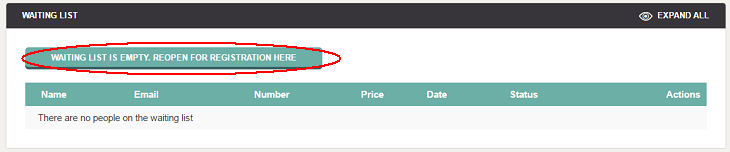

Waiting list FAQ
Q: Can I enable waiting list for an event, where people already have registered?
Yes, you can enable waiting list even though registration has started.
Q: How does it work and why is the waiting list active if the event isn't fully booked?
The waiting list activated when the last ticket is reserved. Tickets are reserved when clicking "Start registration".
If someone doesn't complete their registration, the waiting list is still active. This explain why the waiting list can be active even though there are available tickets.
Should this be the case, you can empty the waiting list and reopen registration. See the guide above.
Q: Do attendees paid the registration fee when joining the waiting list?
No, they register normally but only have to paid if they accept the offer of attending.
Q: Are people automatically moved from the waiting list in case of cancellations?
No, you have to do this manually.
You can do this at events without registration fees. Otherwise you send an e-mail where the attendee can accept and paid or decline.
We've made a series of videos showing you how to use EasySignup.
Watch introductory videosWhether you are a participant or an organizer, some of the questions you might have about the IT-system are answered here.
Read the answers
Mette Jellesen and Jacob Thomsen
Support and Communication





