An additional service is a choice, the attendee must/can make along with their registration. It could be choice of workshop, transport, accommodation etc., where attendees can choose from a set of options. You can create both free additional services and services that cost something.
See our how-to-video where we explain and show how you use this feature.
Below the video you will find a step-by-step guide with text and pictures.
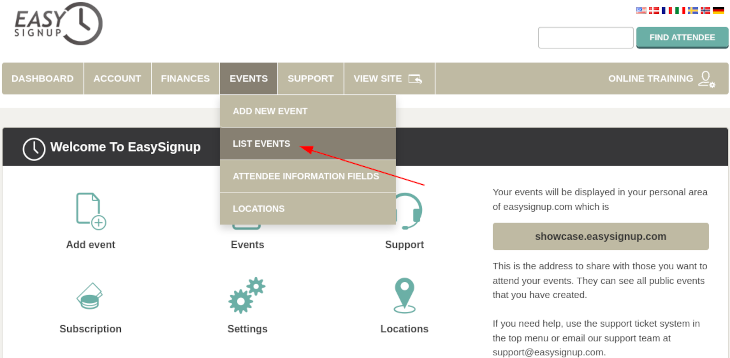
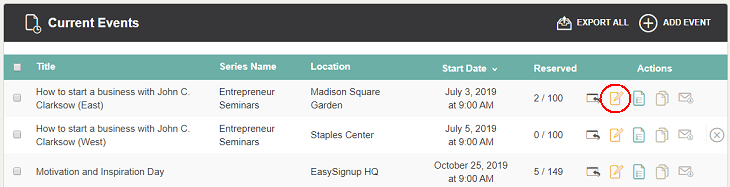
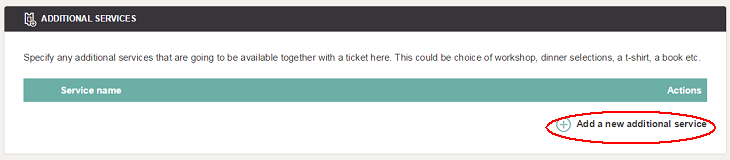
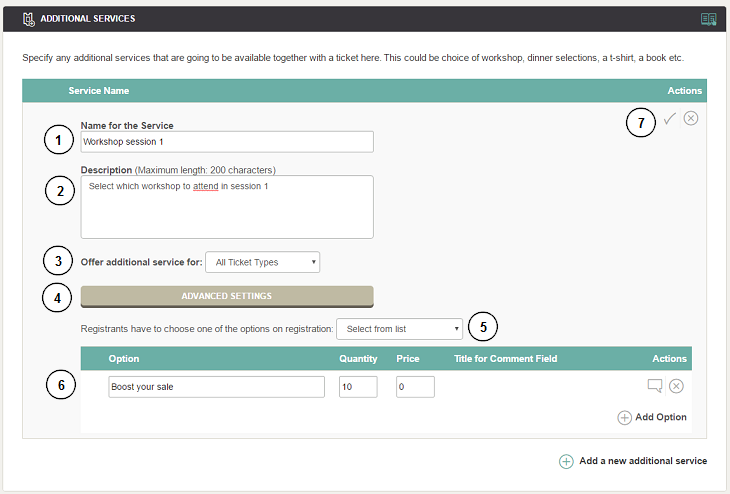
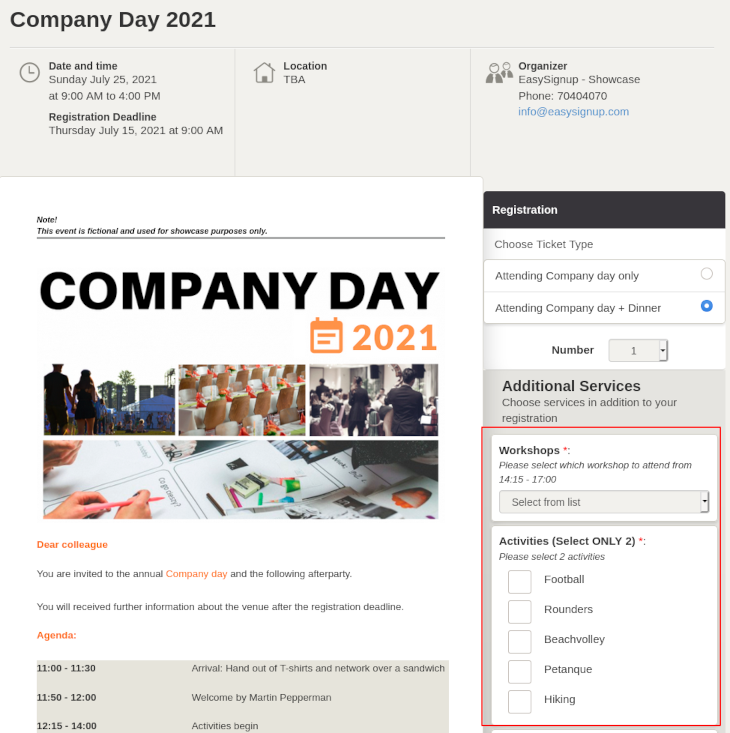
We've made a series of videos showing you how to use EasySignup.
Watch introductory videosWhether you are a participant or an organizer, some of the questions you might have about the IT-system are answered here.
Read the answers
Mette Jellesen and Jacob Thomsen
Support and Communication





