Here you can see how to customize the graphical look on a specific event.
Perhaps you want to display your partner's logo at a specific event, or you want to use red and green colors on the registration page for this year's Christmas party instead of the blue or yellow colors you use in the overall template.
Start by editing the event and see if you can use one of the existing templates.
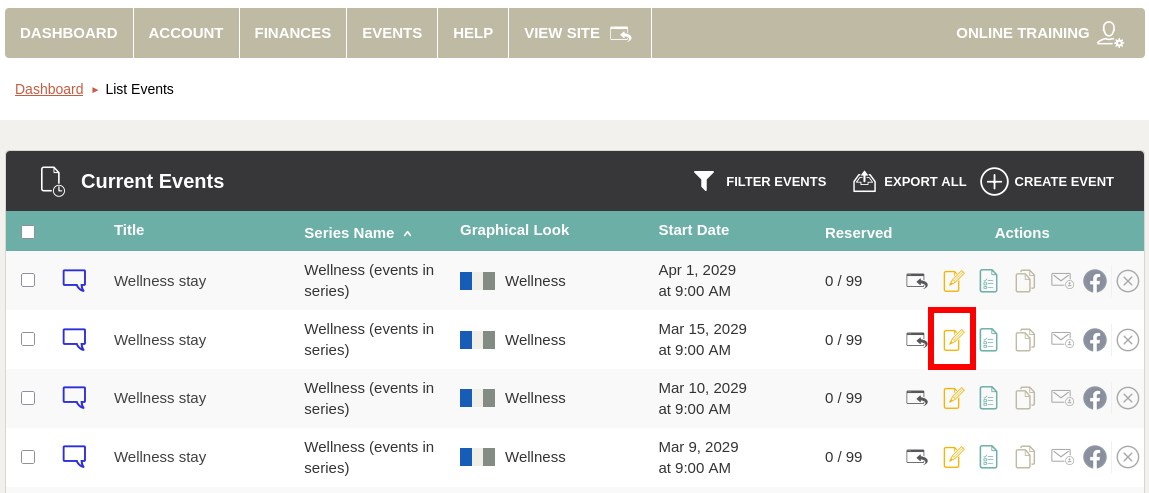
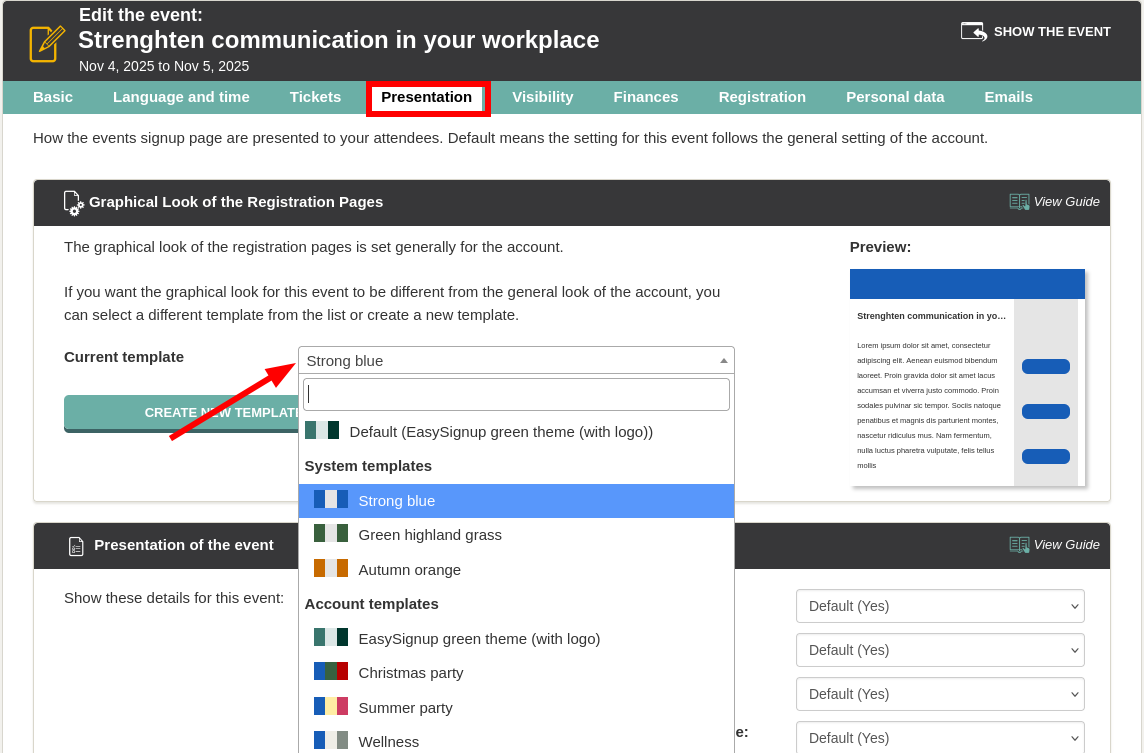
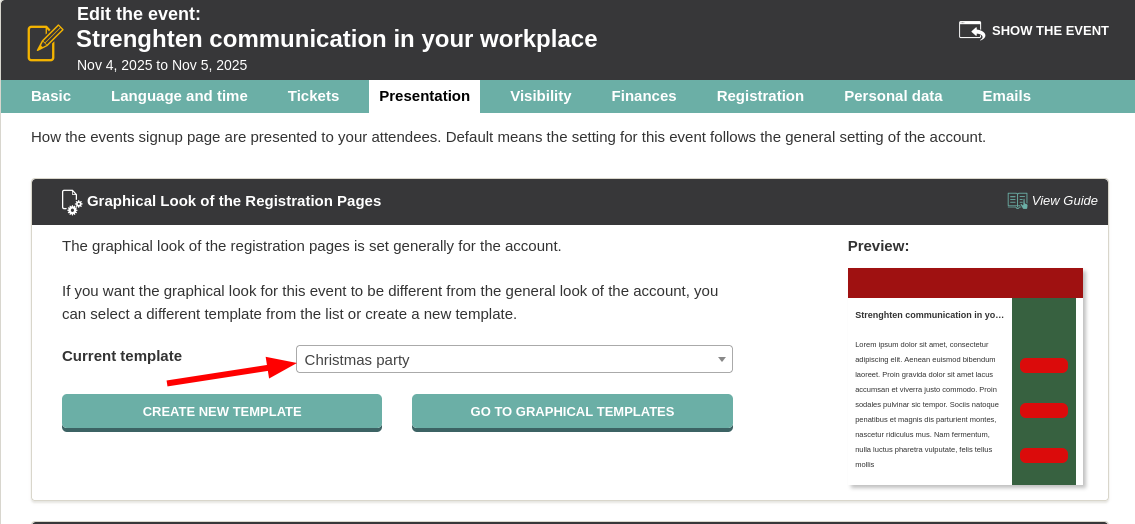

We've made a series of videos showing you how to use EasySignup.
Watch introductory videosWhether you are a participant or an organizer, some of the questions you might have about the IT-system are answered here.
Read the answers
Mette Jellesen and Jacob Thomsen
Support and Communication





