Here you can see how to work with the graphical appearance in EasySignup. We show you how to choose a color theme, as well as how you can customize elements such as the logo, banner, and colors of buttons and links on the various registration pages and event lists that your attendees see.
It could look like this: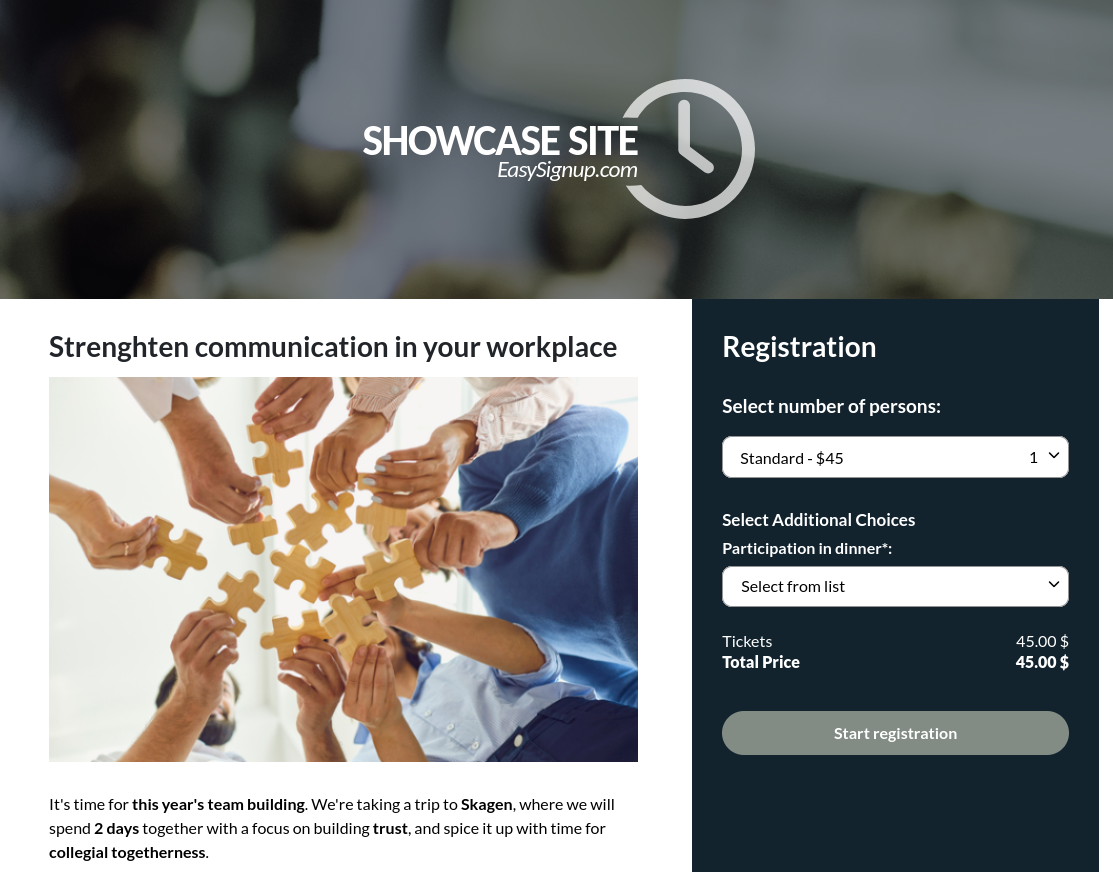
You can find an explanation of graphical templates and see more examples here.
How to create your own graphical template
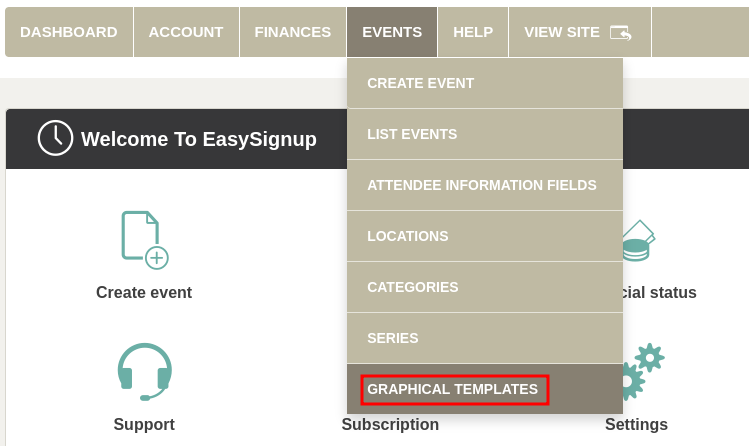
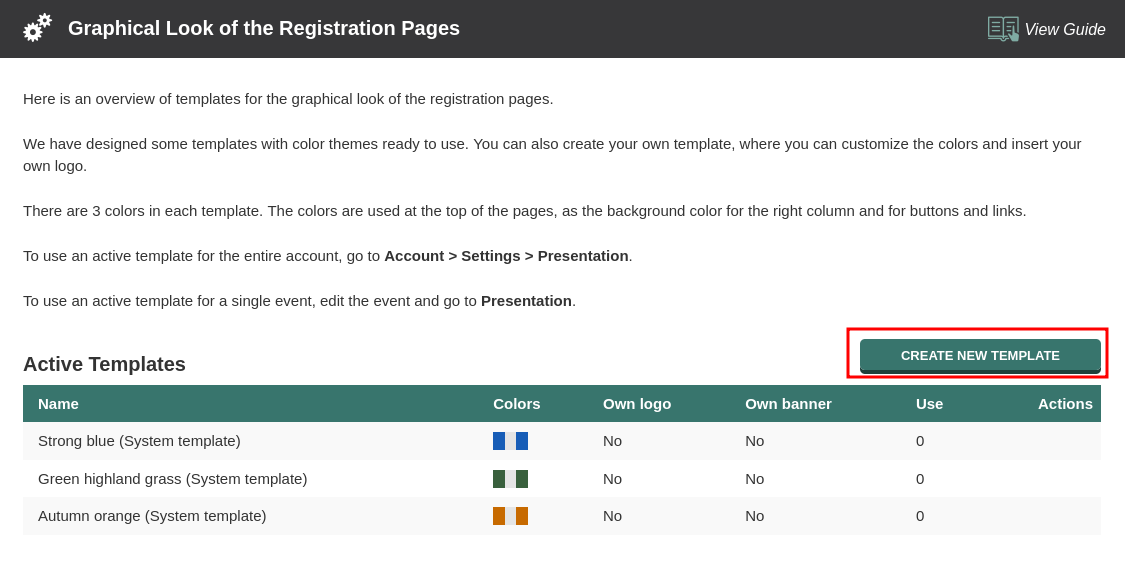
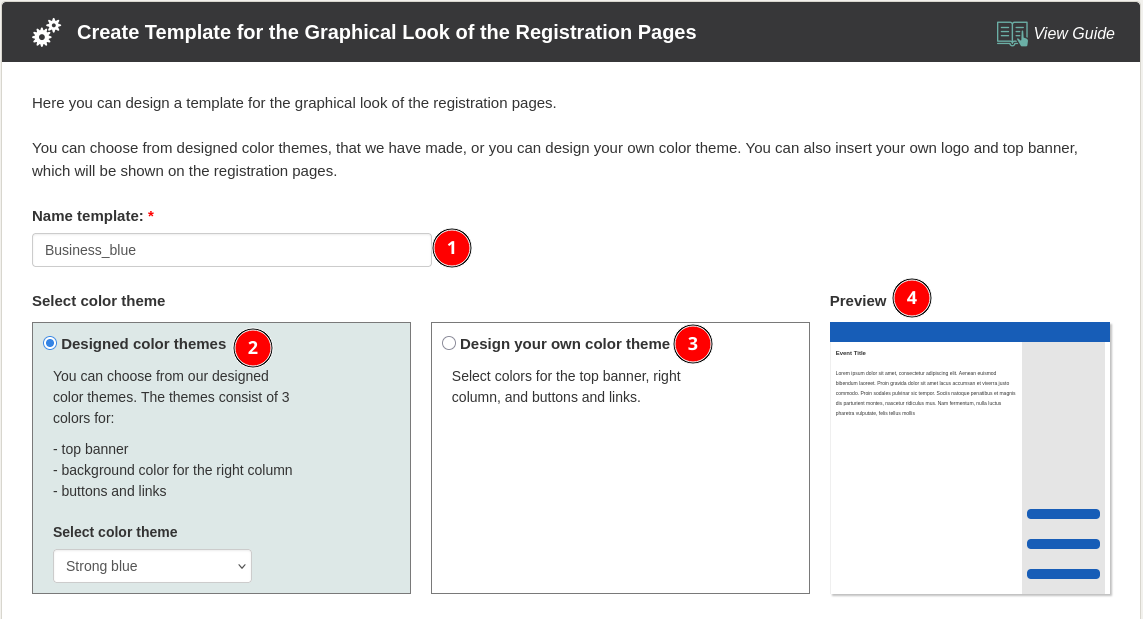
Options with standard color themes



Options with custom color themes
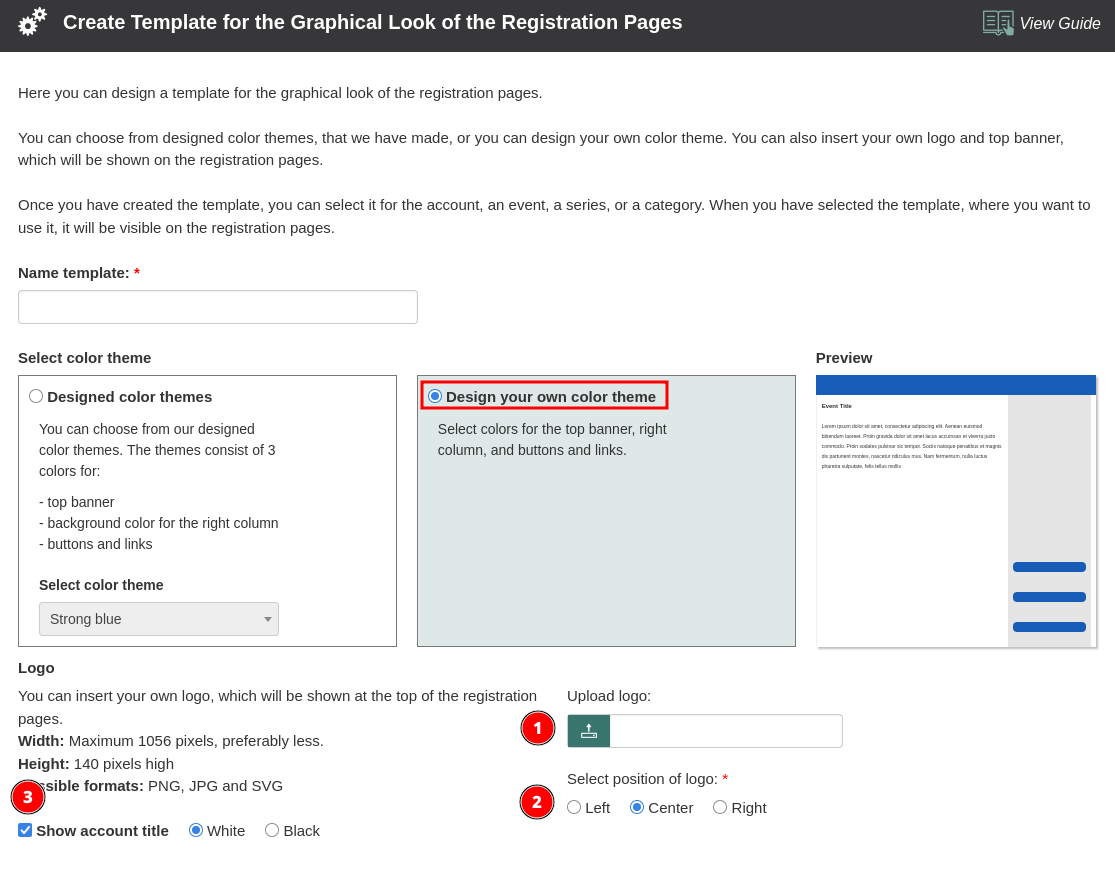
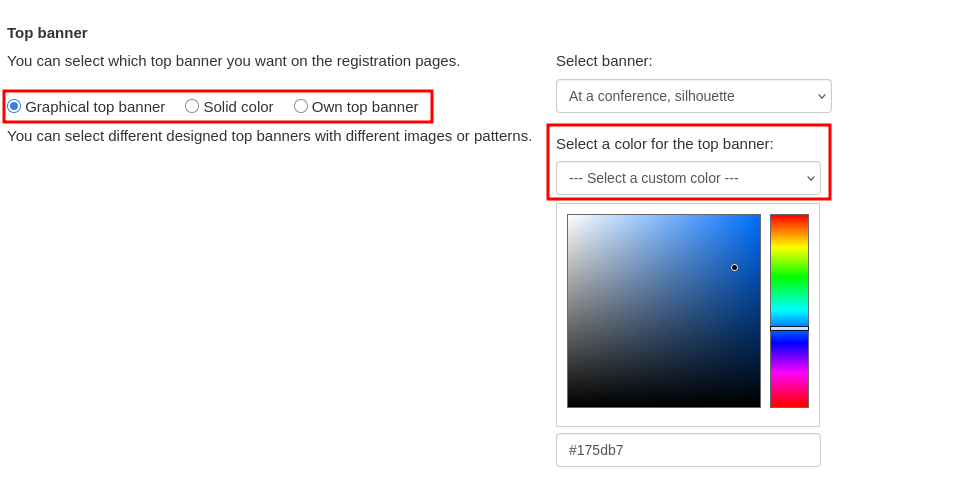
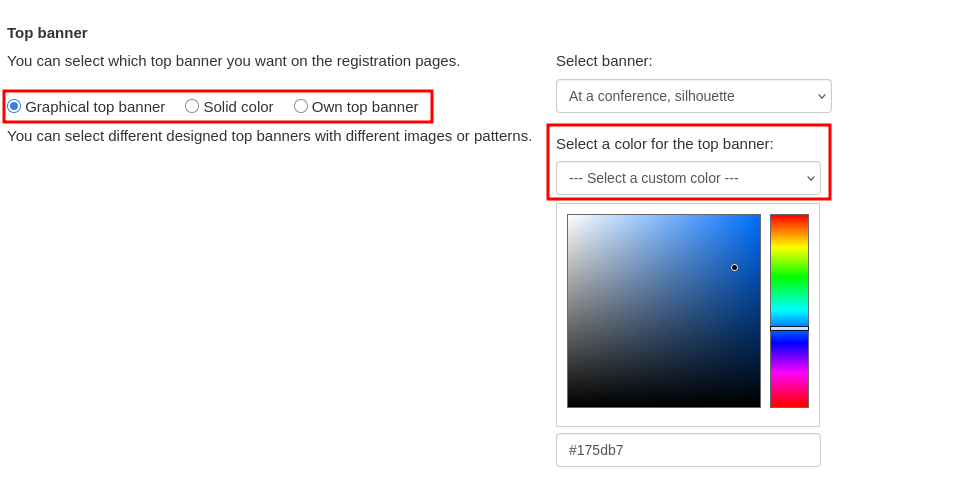
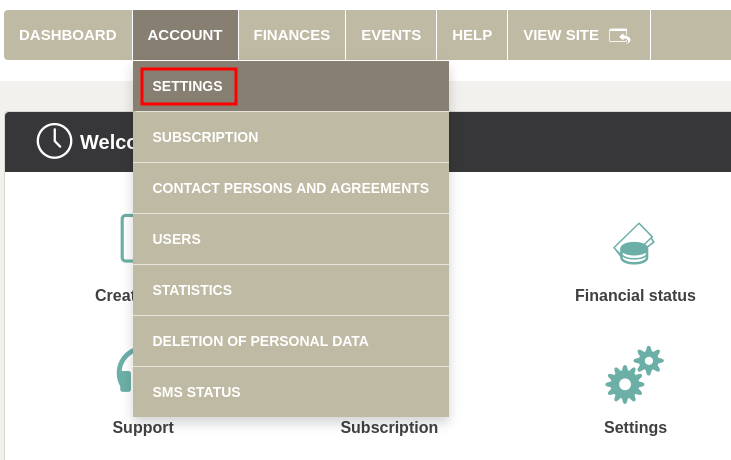
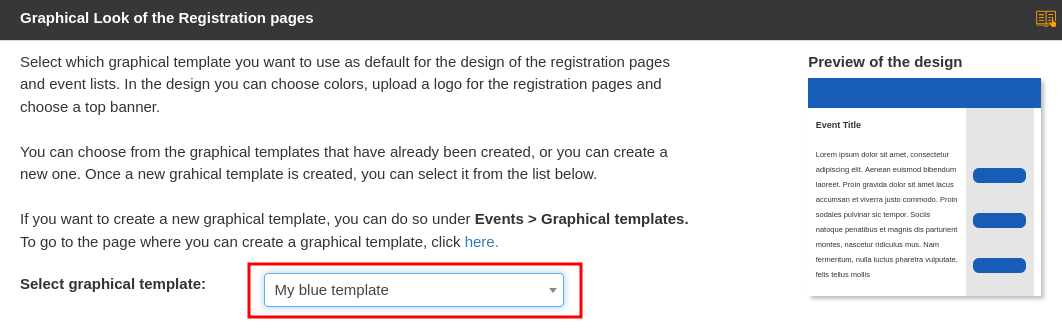
Here are some examples of graphical templates.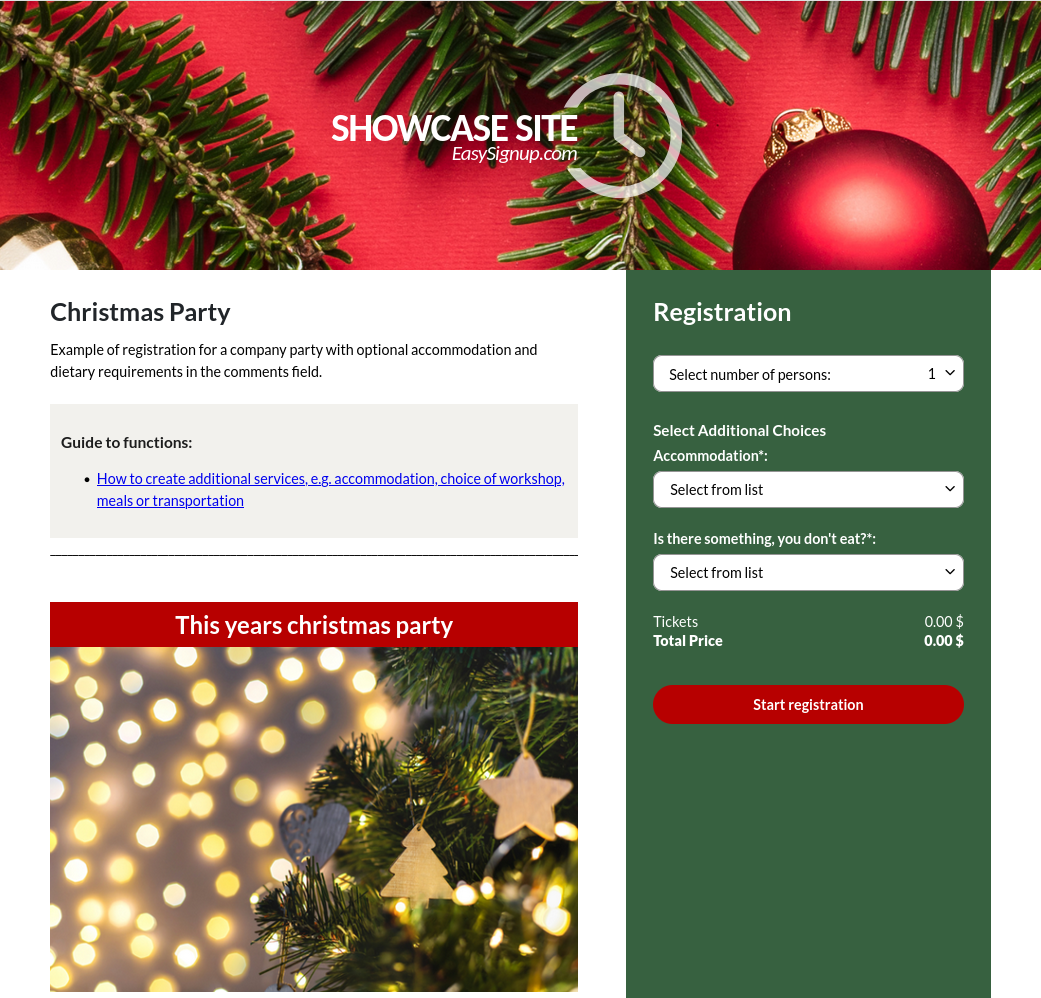
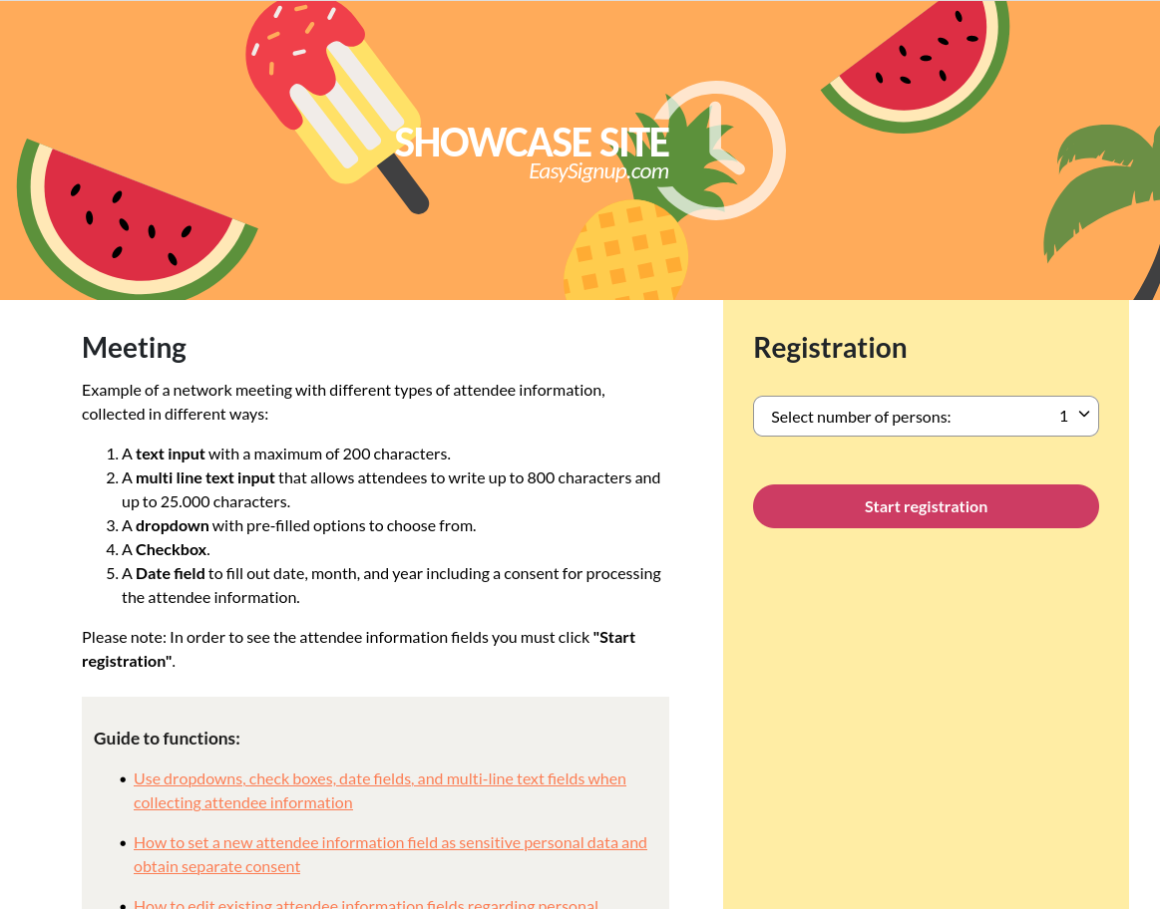
We've made a series of videos showing you how to use EasySignup.
Watch introductory videosWhether you are a participant or an organizer, some of the questions you might have about the IT-system are answered here.
Read the answers
Mette Jellesen and Jacob Thomsen
Support and Communication





