EasySignup gives you a number of options to customize the graphical appearance of the various registration pages and event lists that your attendees see.
Specifically, you can choose between some fixed graphical templates or create your own, where you can customize elements such as logo, banner and button colors.
The graphical templates work at different levels in EasySignup - the front page, categories, series and the individual event registration pages.
This means that you can use one overall graphical template on the front page and generally on the event registration pages, but customize the graphical appearance if you wish for a specific event, series or category.
Perhaps you want to display your partner's logo at a specific event, or you want to use red and green colors on the registration page for this year's Christmas party instead of the blue or yellow colors you use in the overall template.
In short, you can get the "Tour de France" yellow, lime green, pastel or ocher color that fits your corporate design guideline or that you just think is pretty. If you'd like to create your own graphical template, you can find help here.
Below you can see which graphical elements you can customize.
Color themes
You can choose from a number of predefined color themes or create your own. The color theme is consistent for the banner at the top of the public pages as well as buttons and links. In the example below, a green theme has been chosen.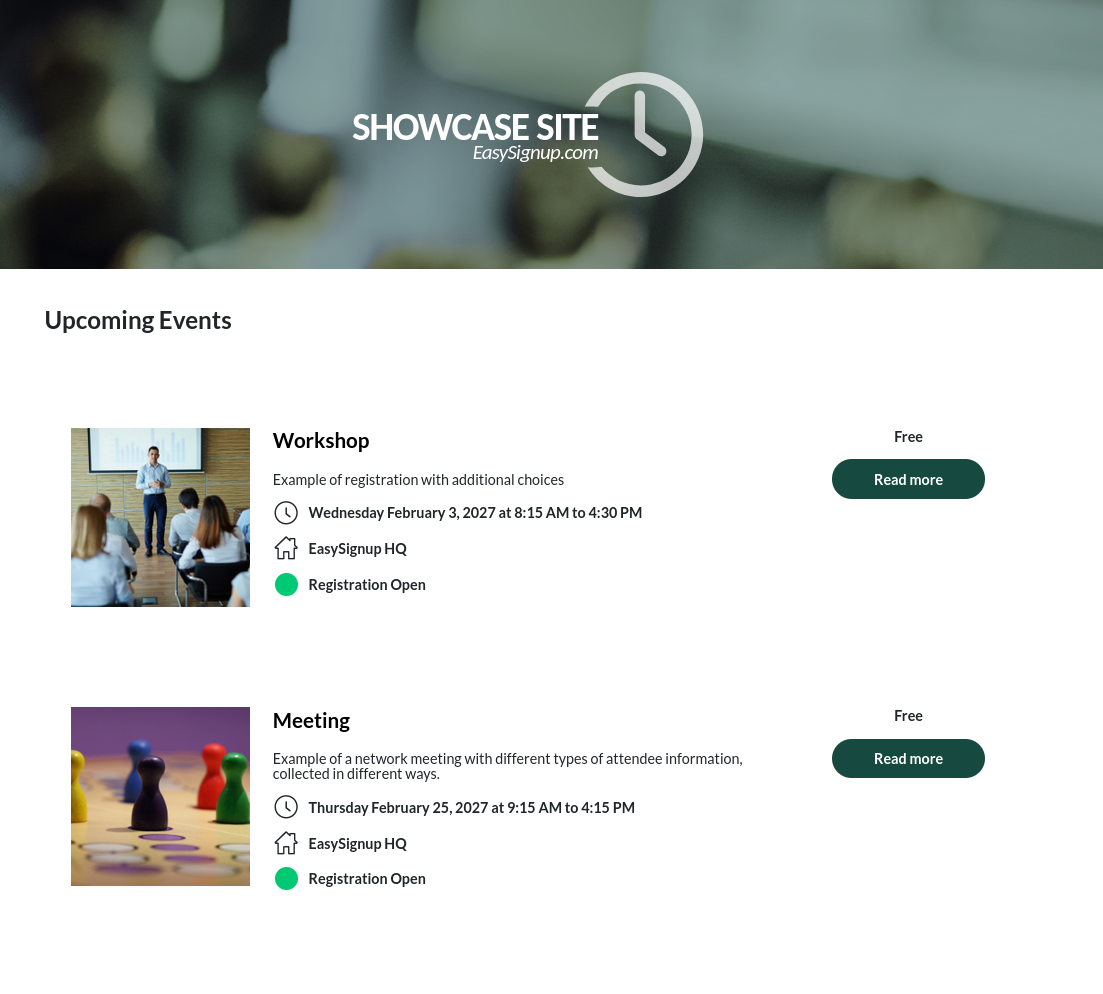
Logo and banner
You can add your logo and a banner that will be displayed alongside the logo. You can choose between a number of designed banners with different motifs or patterns. You can also choose a solid color for the banner, or you can upload your own banner.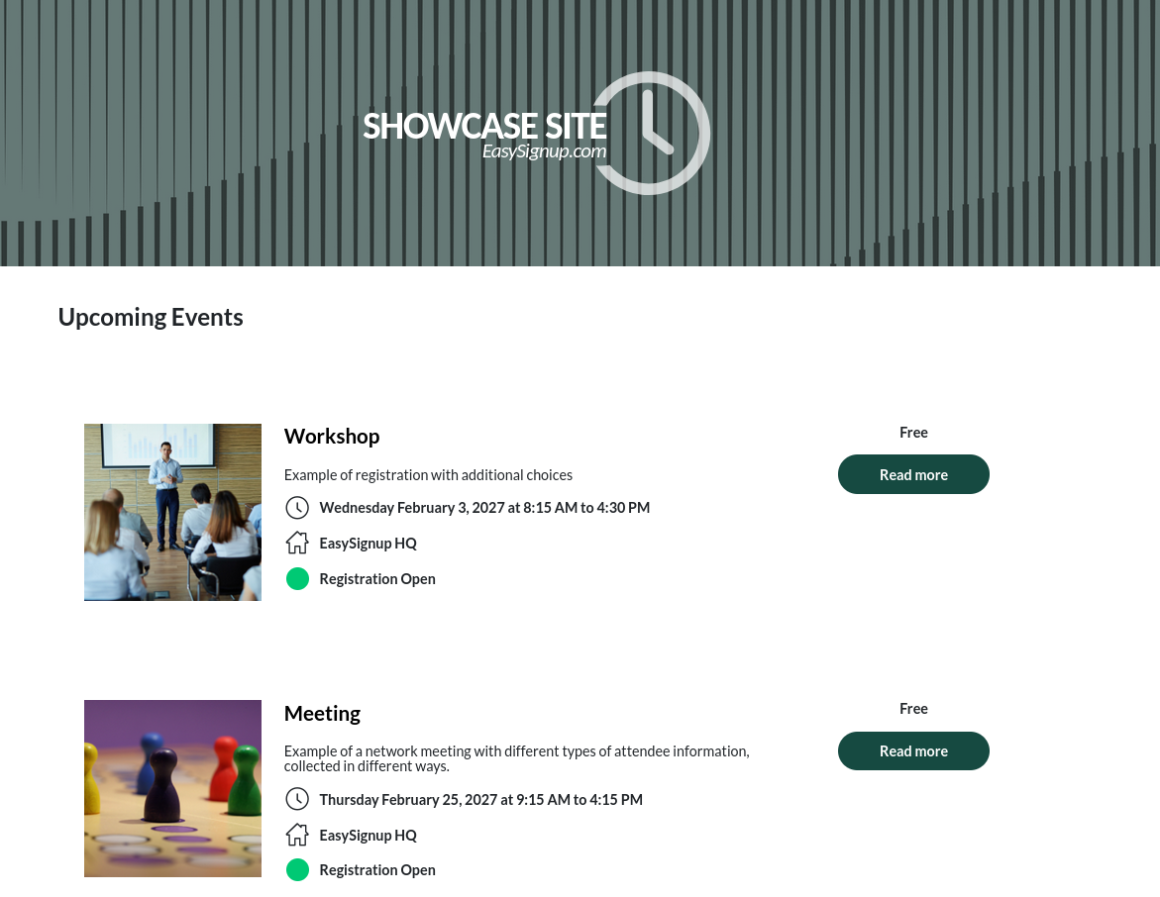
Colors of buttons and links
This allows you to change the colors of the buttons and links that visitors on your EasySignup page see. These include buttons on the front page and links to categories.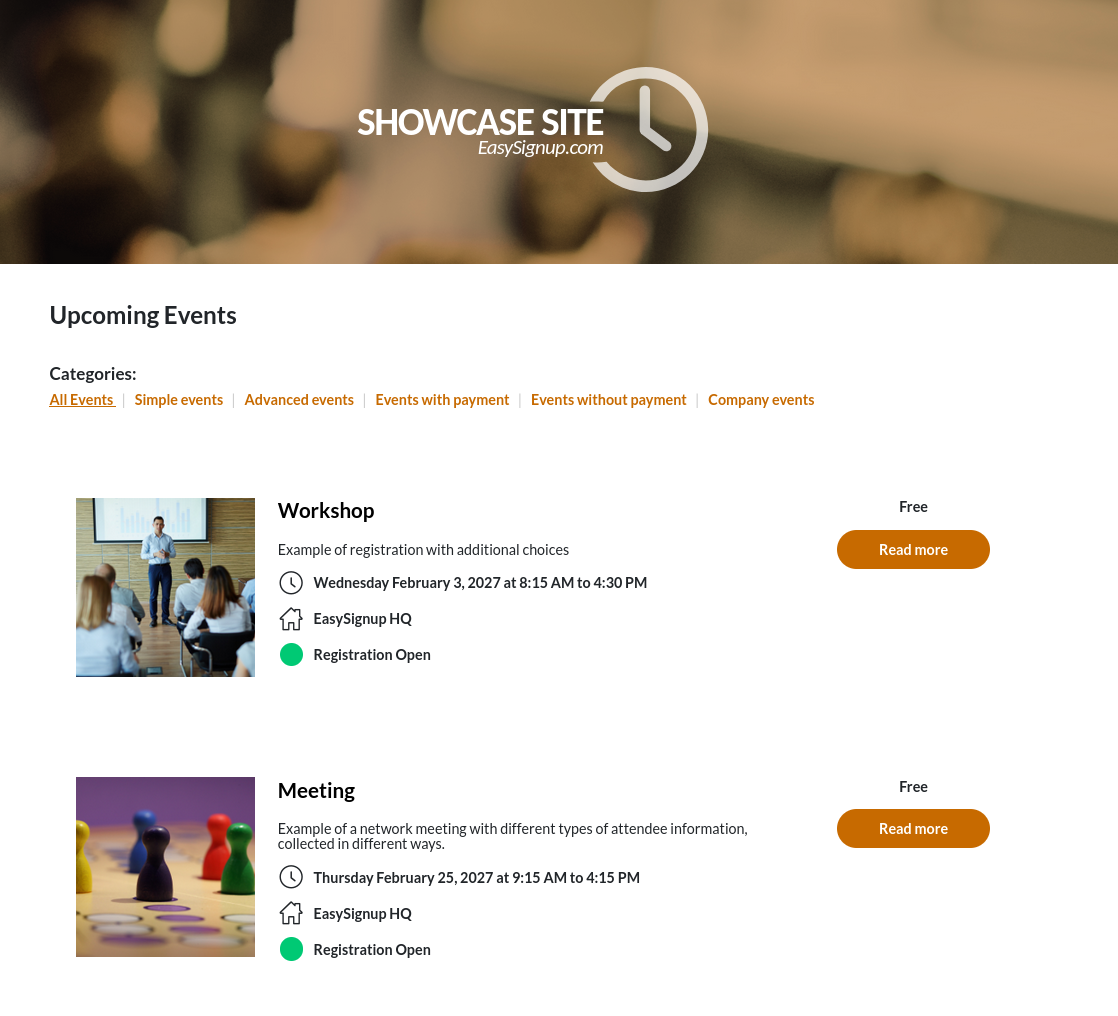
On the registration pages, the buttons will also be displayed in the color you have chosen.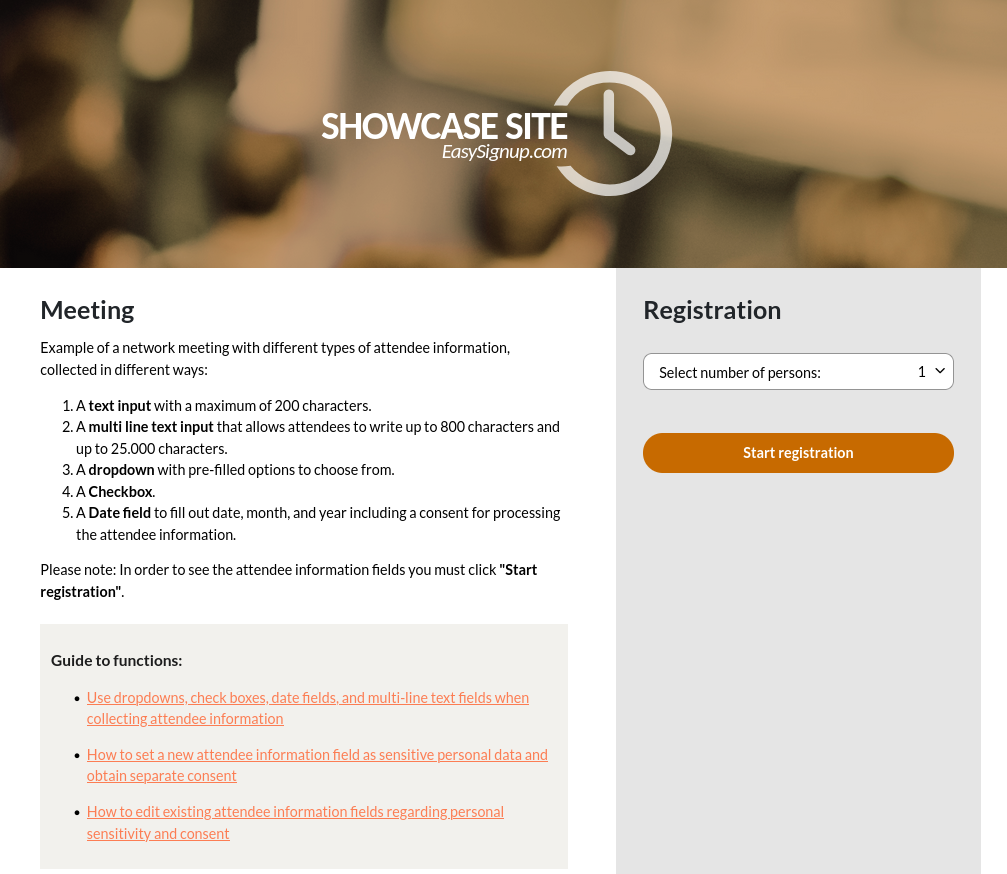
Background color for registration column
On the registration page, you can also change the color of the right column, where ticket types, additional choices and the registration form with attendee information are displayed.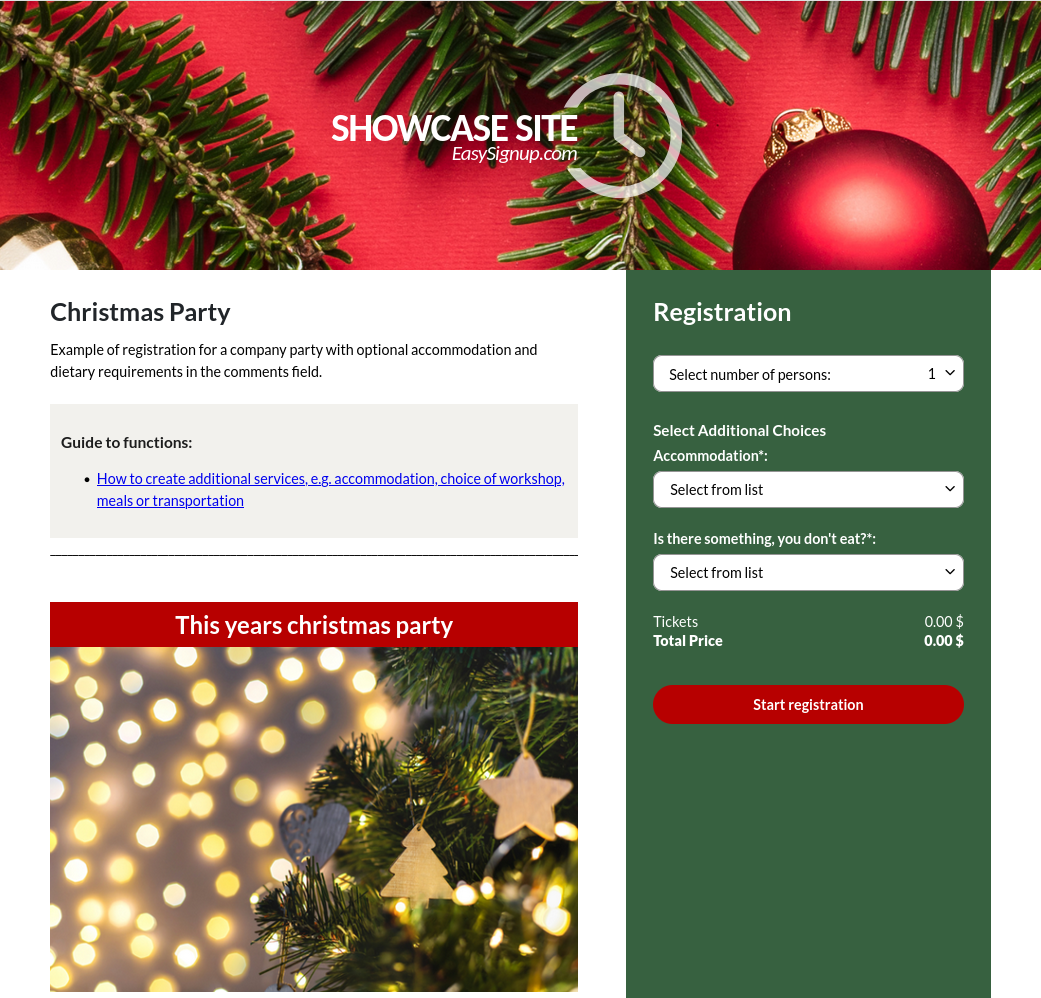
If you want to create your own graphical template, please find instructions here.
We've made a series of videos showing you how to use EasySignup.
Watch introductory videosWhether you are a participant or an organizer, some of the questions you might have about the IT-system are answered here.
Read the answers
Mette Jellesen and Jacob Thomsen
Support and Communication





