You can select when the "Add to cart" button will be shown on your events. Note: You can change this setting for a single event under "Open advanced settings" on the page, where you edit the event.
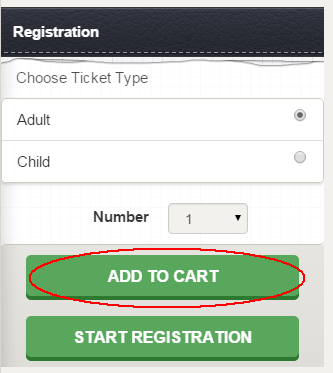
The button is only user-friendly in some cases. See description of the options below.
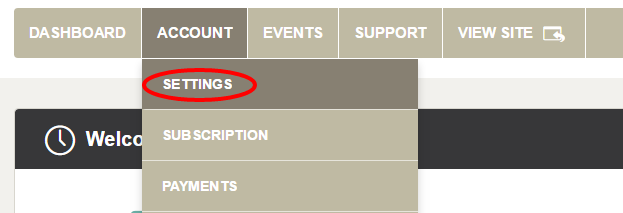
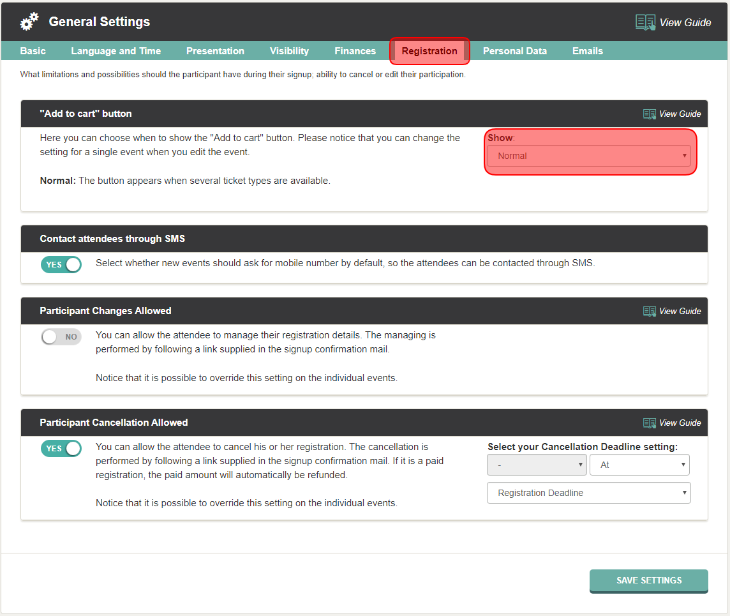
We've made a series of videos showing you how to use EasySignup.
Watch introductory videosWhether you are a participant or an organizer, some of the questions you might have about the IT-system are answered here.
Read the answers
Mette Jellesen and Jacob Thomsen
Support and Communication





