Your attendees can get search suggestions when filling in the attendee information "Company og Organization" upon registration. This way it is easier for them to fill in the information. The search suggestions come from Virk.dk, which i.a. has a public CVR register.
If, in addition to "Company or Organization", the attendees must also fill in "Full address - combined field", CVR number or "P number" as attendee information, these fields will automatically be pre-filled with information from Virk.dk.
This guide shows how the search field works and how you can turn the feature off by default, as the feature is default on af new EasySignup account.
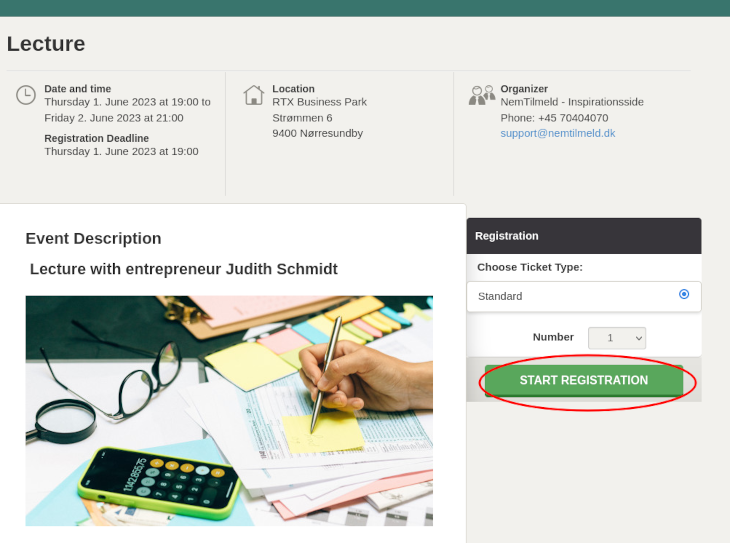
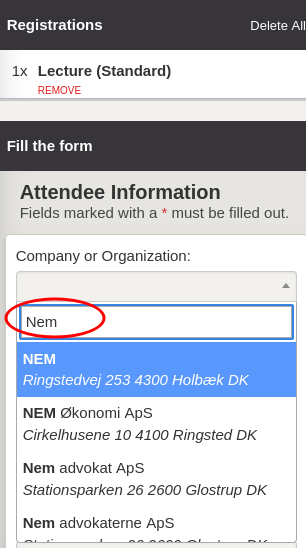
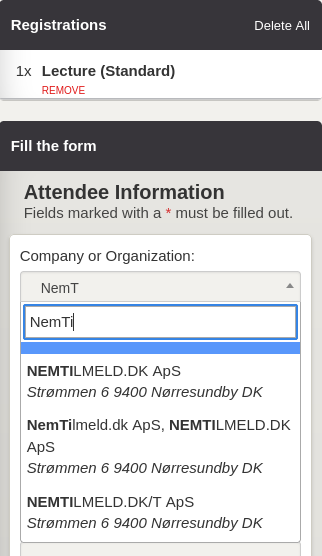

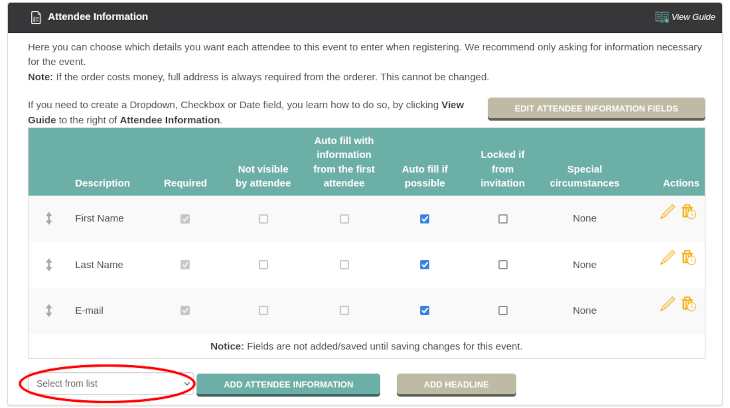
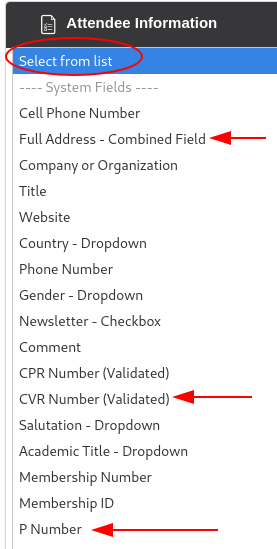
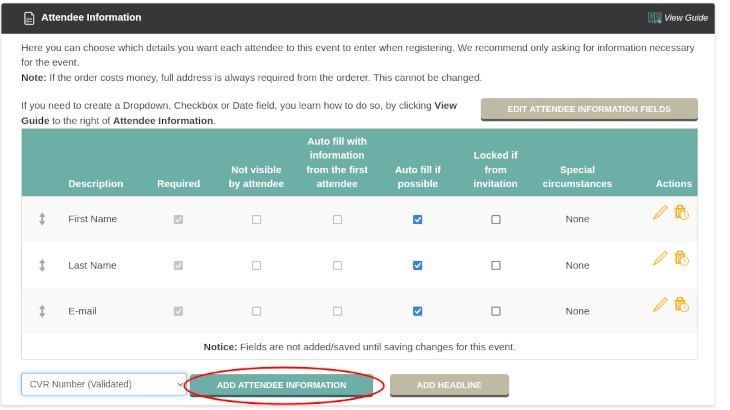
How an administrator can turn off the feature by default:
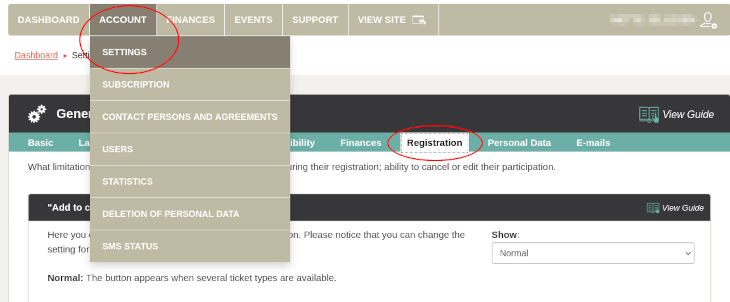
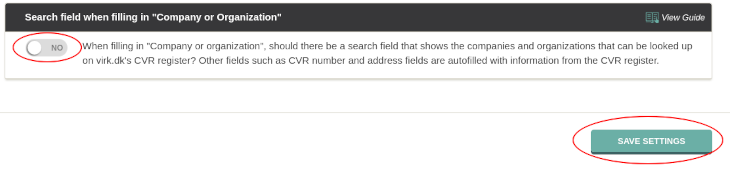
If you want to turn off the feature on a single event, you can see how in this guide.
We've made a series of videos showing you how to use EasySignup.
Watch introductory videosWhether you are a participant or an organizer, some of the questions you might have about the IT-system are answered here.
Read the answers
Mette Jellesen and Jacob Thomsen
Support and Communication





