You can insert images along with a description of your event. You can either do this on Step 1 when creating an event or on the page, where you edit an event under the tab "Basic".
Note: Images in the event description have a maximum width of 560 pixels. Larger images will be resized automatically to fit the text box.
Step 1: Insert image
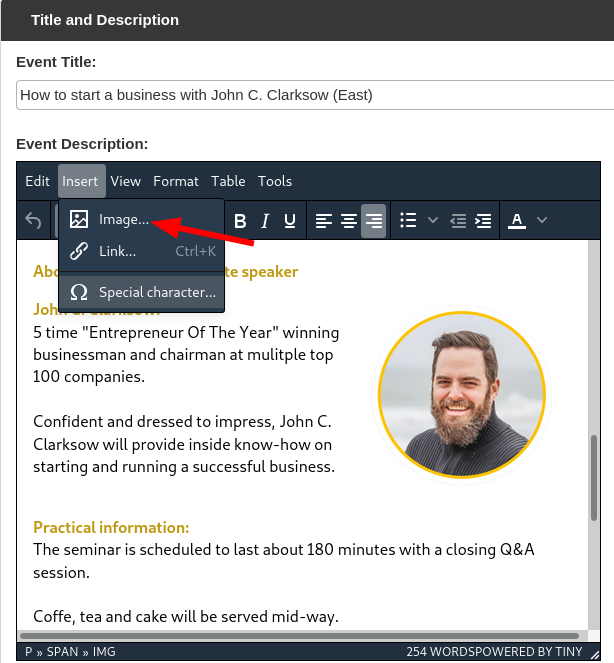
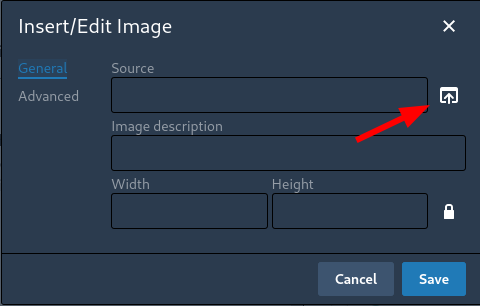
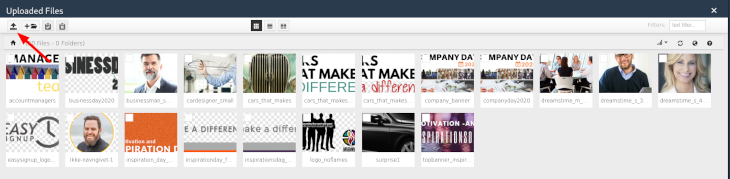

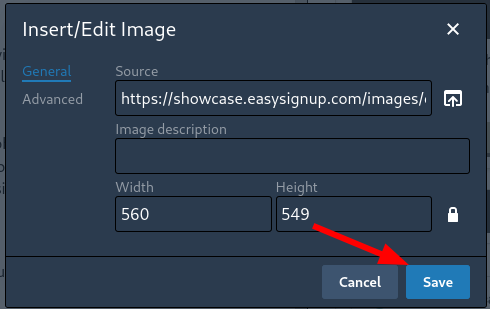
Step 2: Align text and image
You can align text and image if the image has a significantly smaller width than 560 pixels.
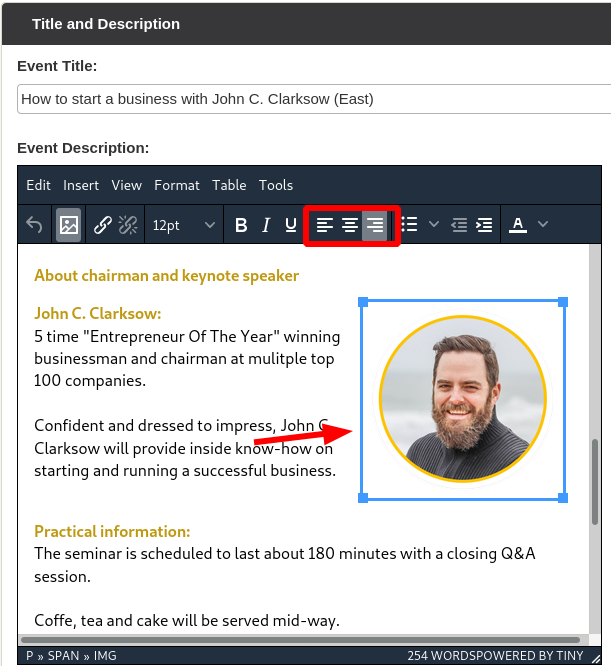
Step 3: Insert margin between text and image
Create space between text and image by inserting a margin. You can also use tables to create space between text and image. Insert a table with to columns where you put text in one column and image in the other.
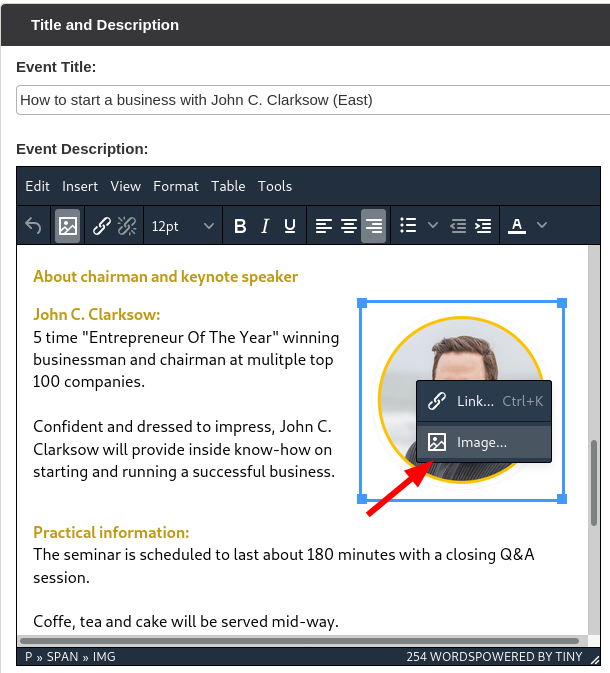
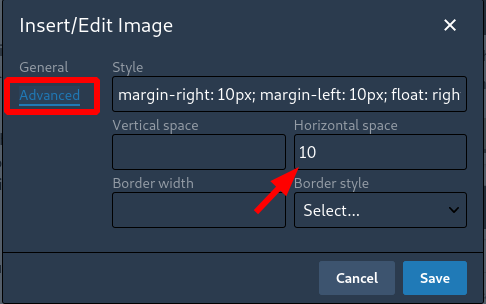
Images and text is now aligned and seperated appropriately.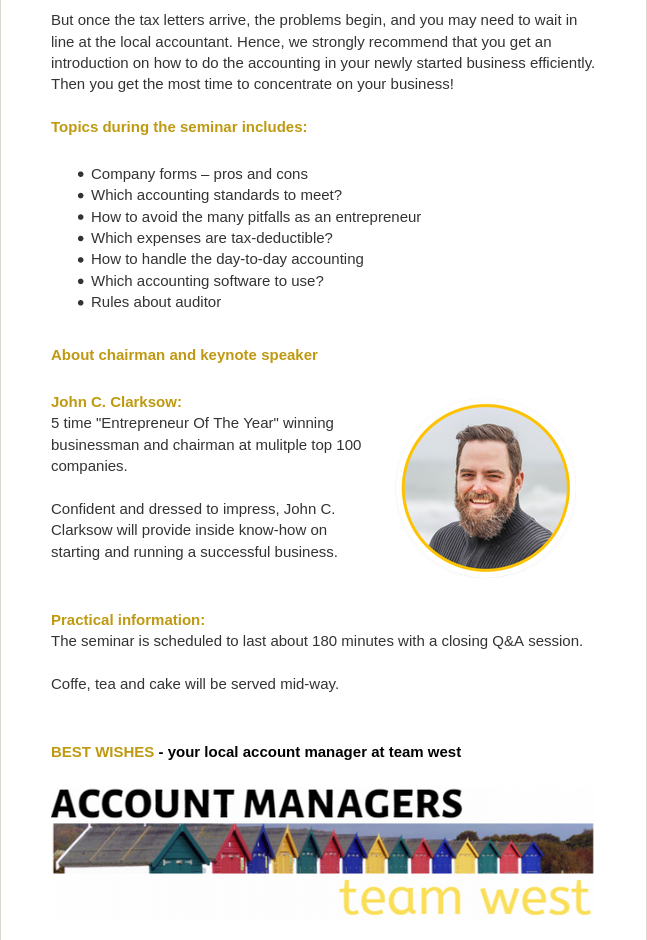
We've made a series of videos showing you how to use EasySignup.
Watch introductory videosWhether you are a participant or an organizer, some of the questions you might have about the IT-system are answered here.
Read the answers
Mette Jellesen and Jacob Thomsen
Support and Communication





