You can make an internal note on your events in EasySignup. You can divide your notes by color, and you can also add text to the note.
You can e.g. use it to get an overview of what stage your events are in. You can also use the notes for internal reporting or as sticky notes.
Choose whether notes should be part of creating events
The note can be part of the creation of events. You select this under Account->Settings. The note is always displayed on the event report page and in the overview of events in the administration.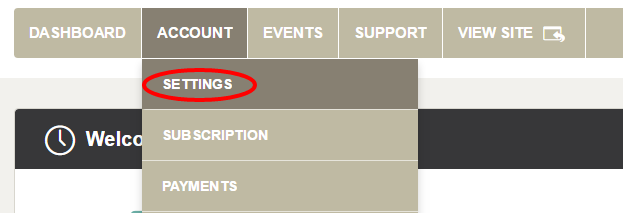
Find the settings at the bottom of the tab "Basic".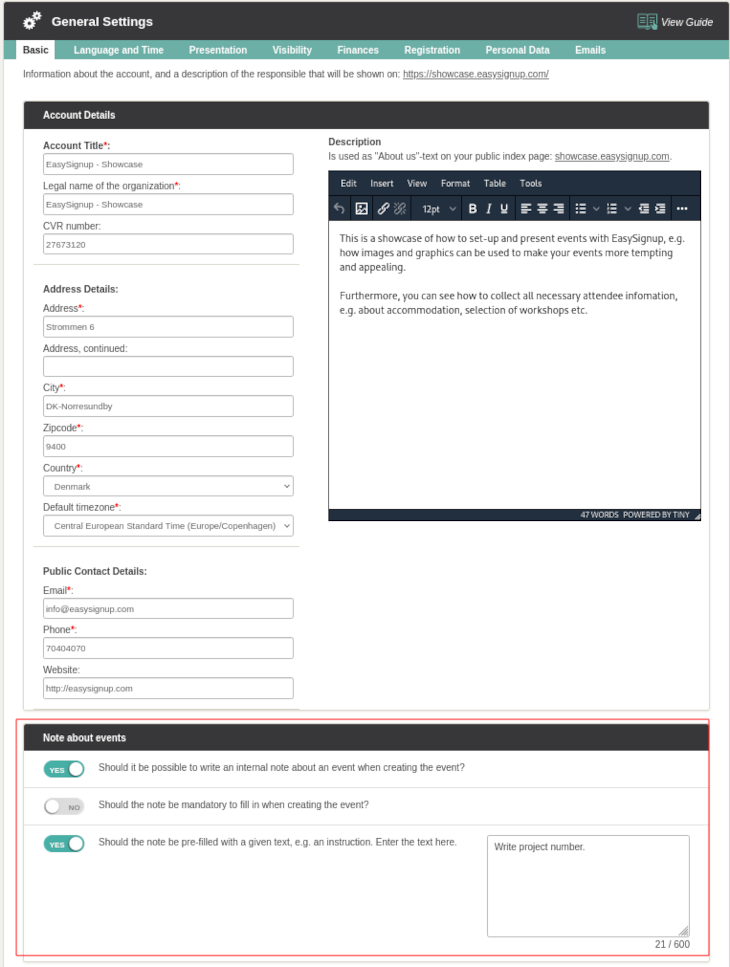
You have the following options:
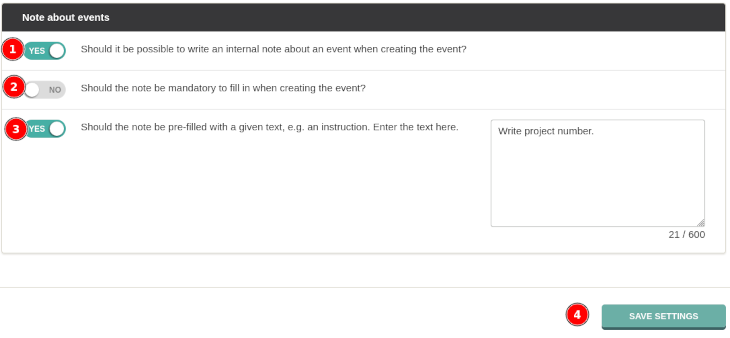
If the note is part of the event creation, it will be displayed in step 5.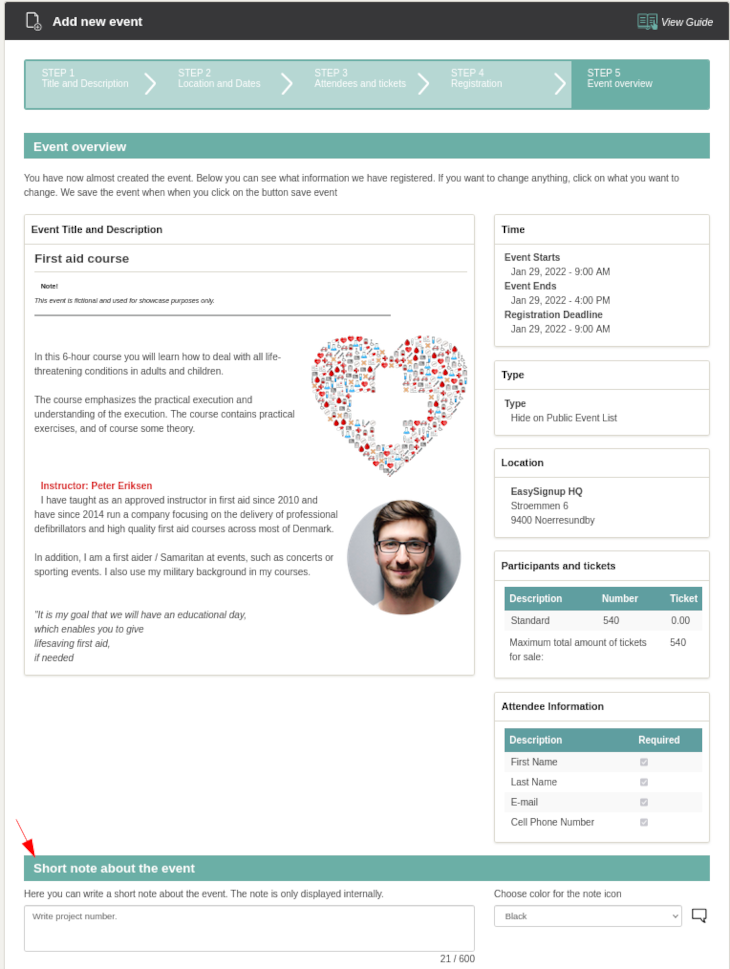
How to see and edit the note
The note is always visible on the event report page and the overview of events. On the report page, you can change what you entered when you created the event. You can also write a note if the field is empty.
Go to the event report page by clicking on the event title or the report icon.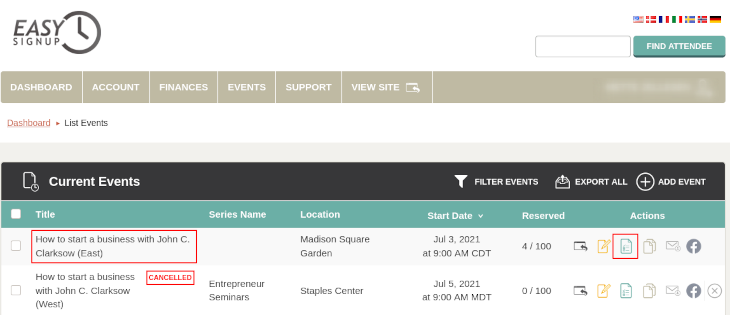
Here you can write or change the note. You can also give the note a color. Remember to save if you write or change the note.
Please note that only the latest version of the note is displayed. 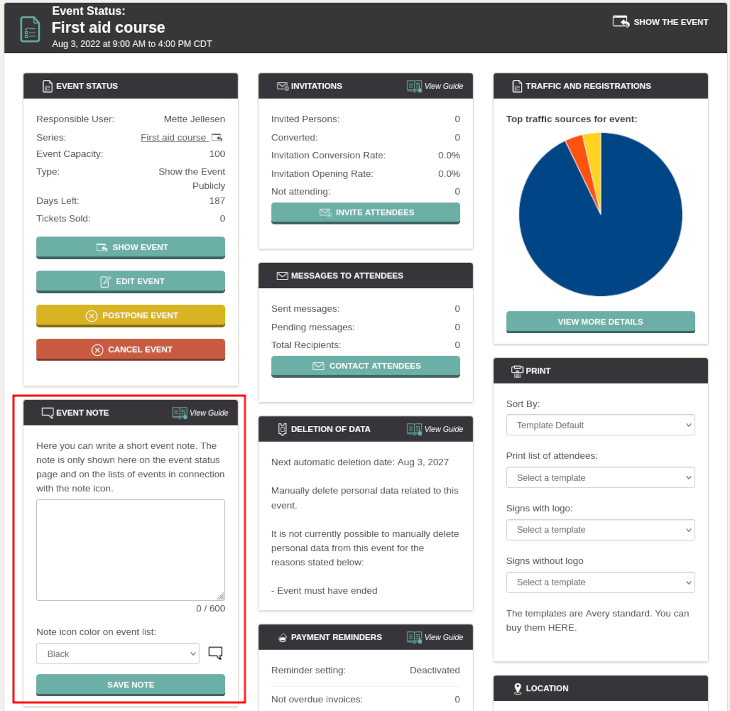
Search and filter events using notes
You can use the notes as a searh criterion for filtering the list of events. Click on "Filter events".
You can also see the text of the note by hovering the mouse cursor over the colored speech bubble.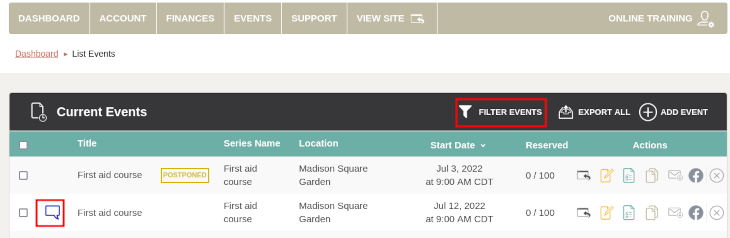
You can then filter the events by the note text, color or both. Click "Apply" to see the events that match the selected criteria.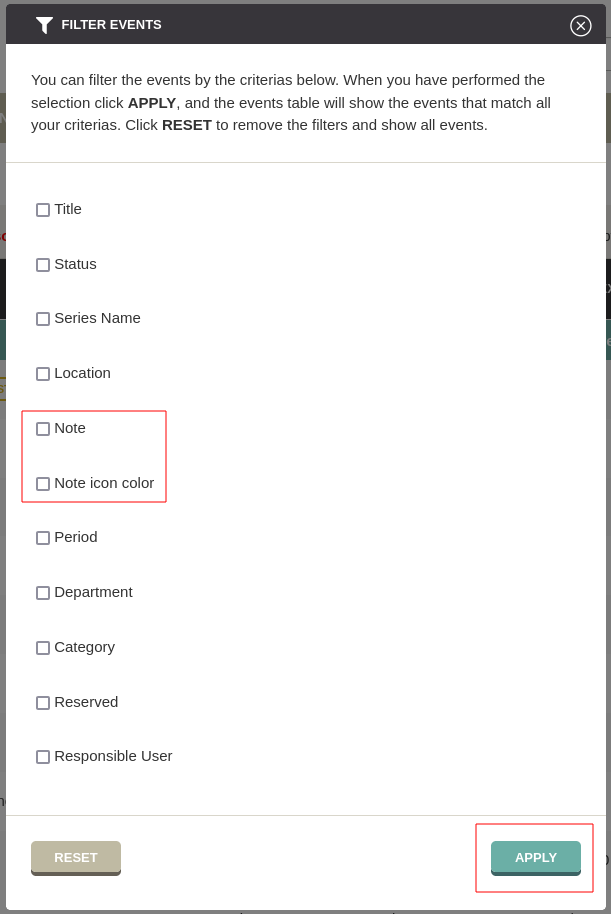
We've made a series of videos showing you how to use EasySignup.
Watch introductory videosWhether you are a participant or an organizer, some of the questions you might have about the IT-system are answered here.
Read the answers
Mette Jellesen and Jacob Thomsen
Support and Communication





