You can customize the text in the calendar file that attendees receive after registration.
The file by default contains the text from "Short description" under the tab "General" when editing an event.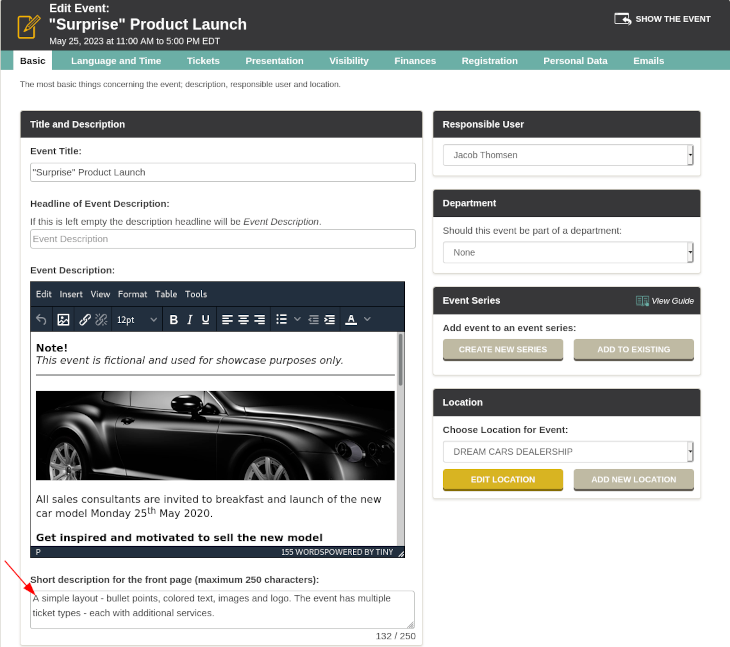
There may be several reasons for changing the text. You may want to insert a link to a webinar directly into the calendar file. But you do not want the link in the public list of events where the short description is visible.
You change the text in the calendar file on the page where you edit the event. Find the event and click on the edit button.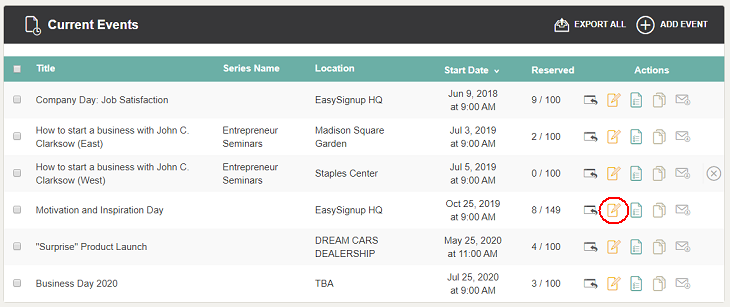
Find the setting "Send Calendar Information to Attendees" under the tab "Emails".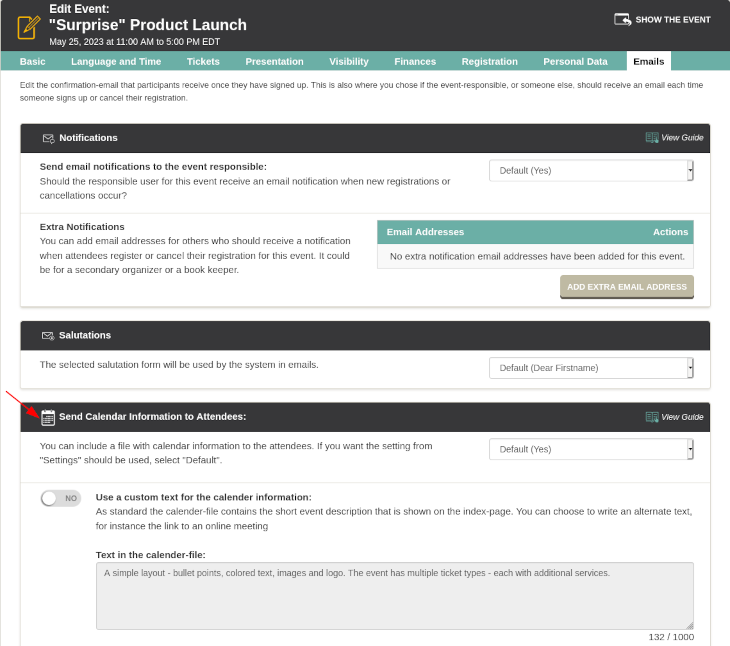
Select "Yes" to "Use a custom text for the calender information" and change the text.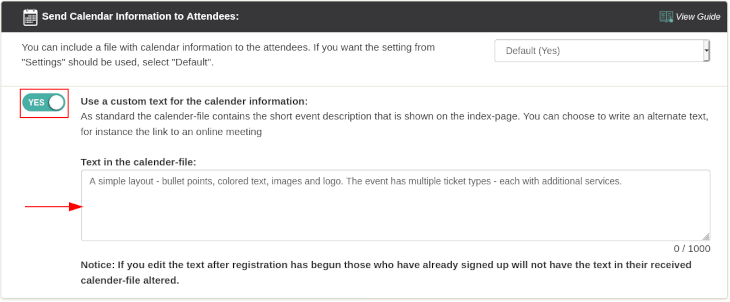
Click "Save and stay on the page" to save and continue editing or "Save changes" to save and return to the list of events. Both buttons are located at the buttom right hand side.
We've made a series of videos showing you how to use EasySignup.
Watch introductory videosWhether you are a participant or an organizer, some of the questions you might have about the IT-system are answered here.
Read the answers
Mette Jellesen and Jacob Thomsen
Support and Communication





